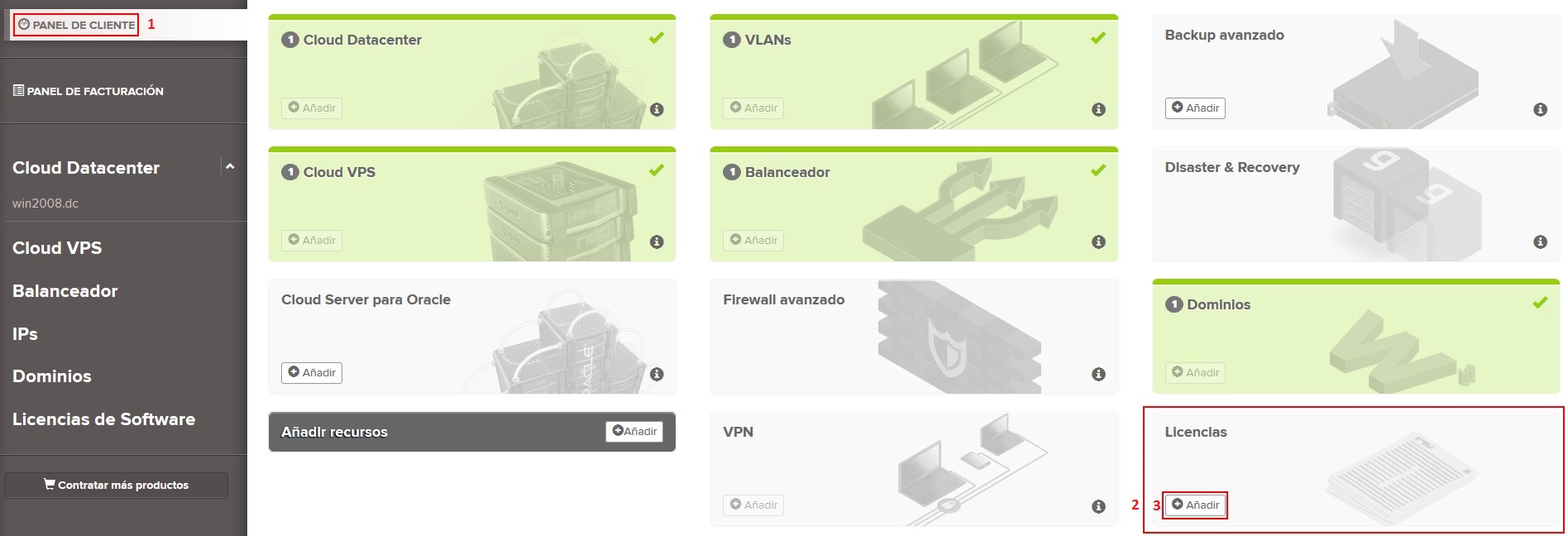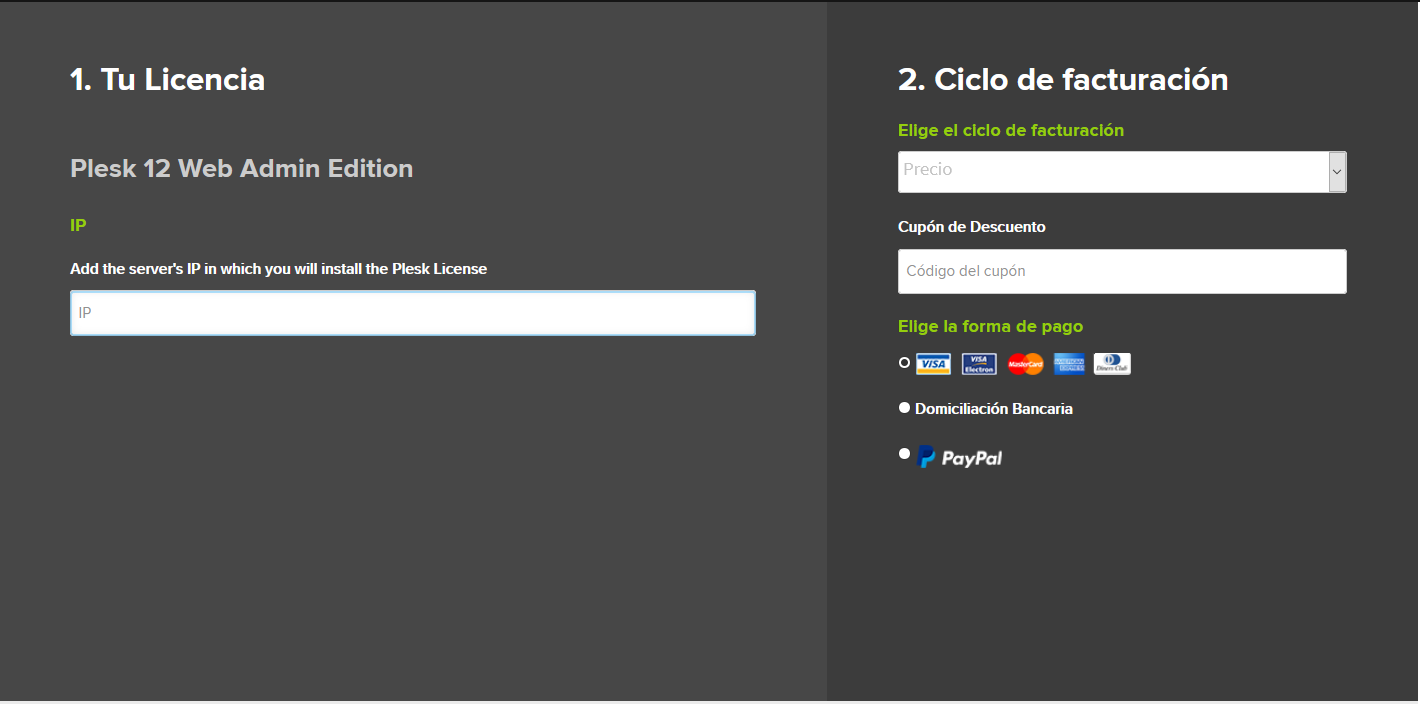Diferencia entre revisiones de «How to enjoy your Plesk license»
De GIGAS DOCS
| Línea 44: | Línea 44: | ||
Once you have ascertained that the product and billing cycle you have selected are the ones you wish to purchase, click continue. | Once you have ascertained that the product and billing cycle you have selected are the ones you wish to purchase, click continue. | ||
| − | [[Archivo:Licencia_Plesk4.png]] | + | [[Archivo:Licencia_Plesk4.png|635px]] |
Now, you have to accept the Terms and Conditions by marking the acceptance box (3), clicking “Checkout” (4) to finish. | Now, you have to accept the Terms and Conditions by marking the acceptance box (3), clicking “Checkout” (4) to finish. | ||
Revisión del 02:34 29 jul 2020
¿Quieres leer esta página en español ?
How to buy your Plesk license
Once you have purchease any of Gigas Cloud Products, access your Client Dashboard from gigas.com. You can buy the license that best suits what you need.
1. Client Dashboard
2. Licenses
3. Add
- There are the different licenses that we can provide:
| Web Admin Edition | Web Pro Edition | Web Host Edition |
| 10 Domains
Wordpress Toolkit SE |
30 Domains
Wordpress Toolkit SE Developer Pack Subscription Management Account Management |
Unlimited Domains
Wordpress Toolkit SE Developer Pack Subscription Management Account Management Reseller Management |
| 5€/month | 8€/month | 10€/month |
Once you have ascertained that the product and billing cycle you have selected are the ones you wish to purchase, click continue.
Now, you have to accept the Terms and Conditions by marking the acceptance box (3), clicking “Checkout” (4) to finish.