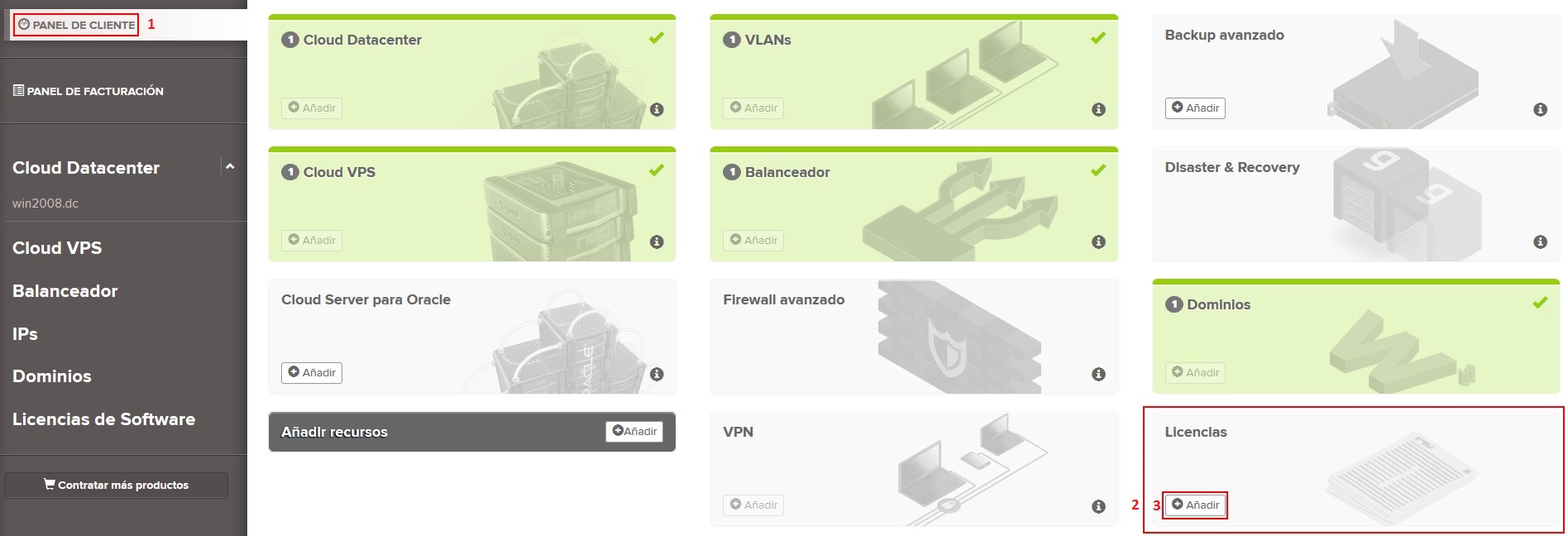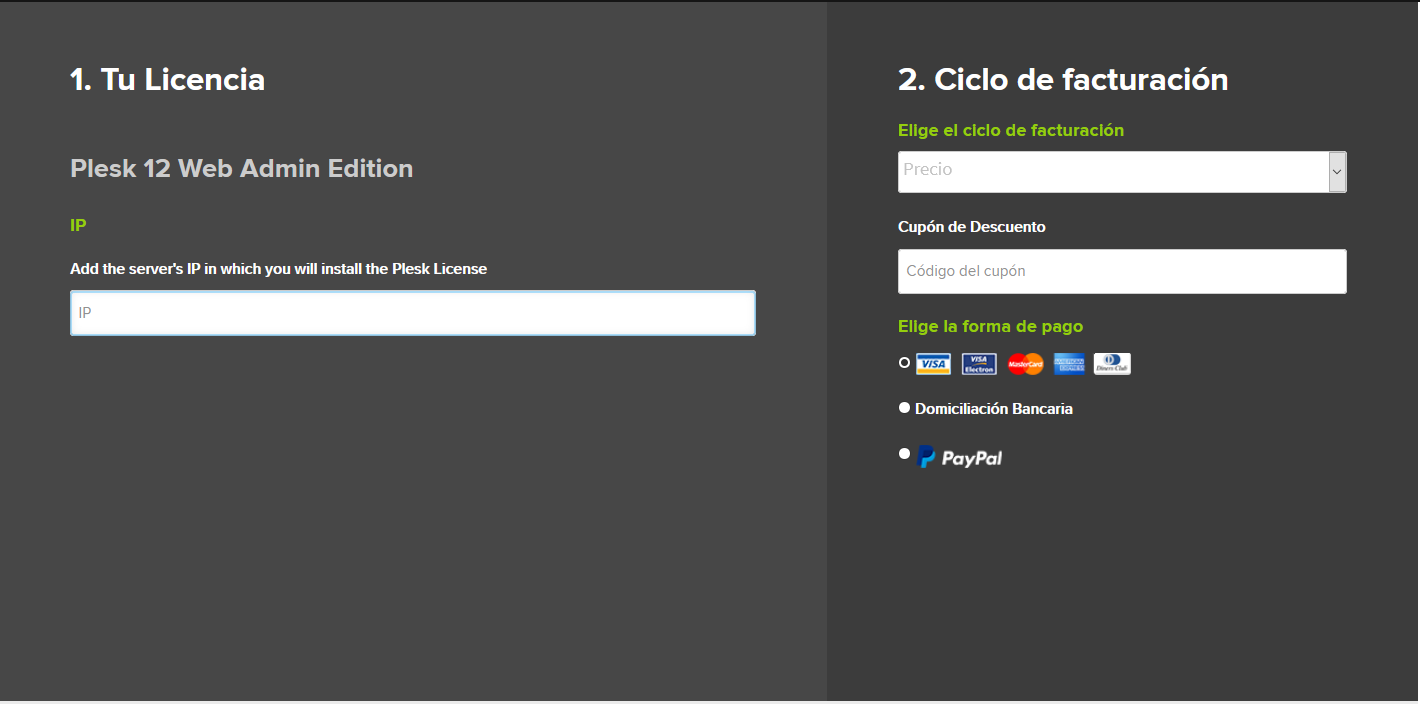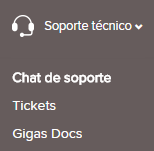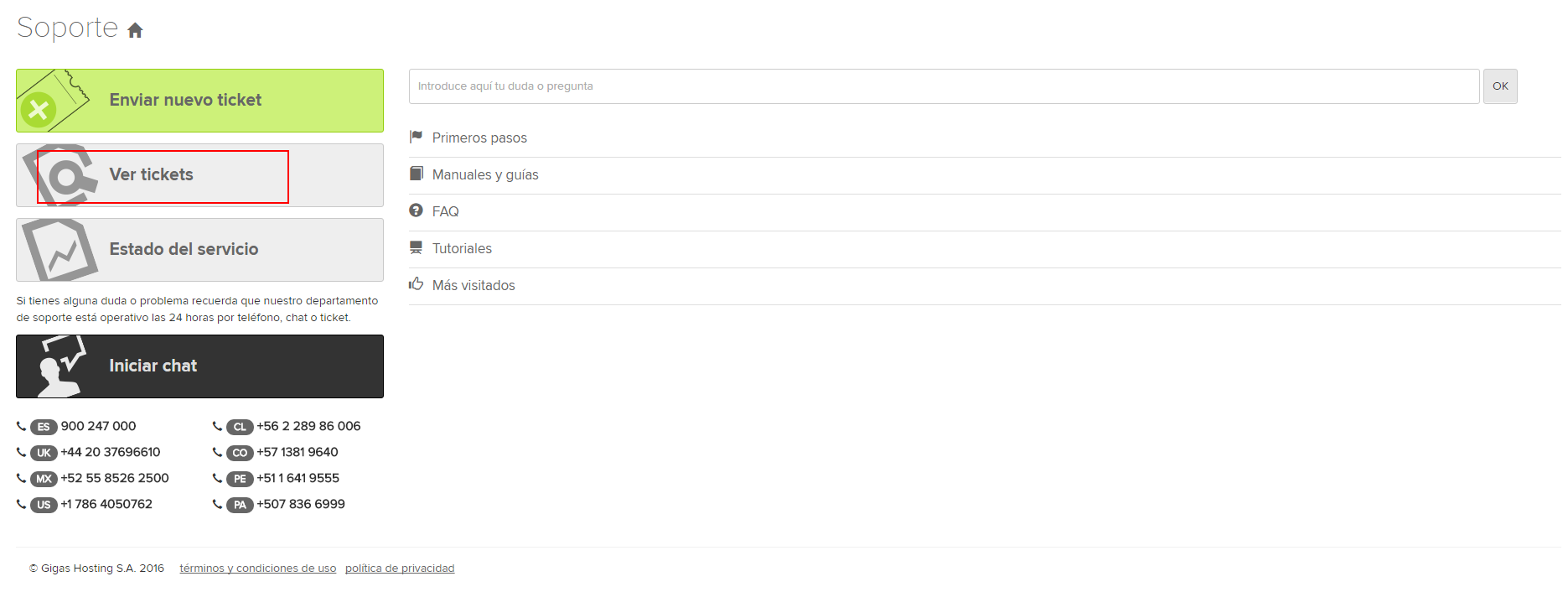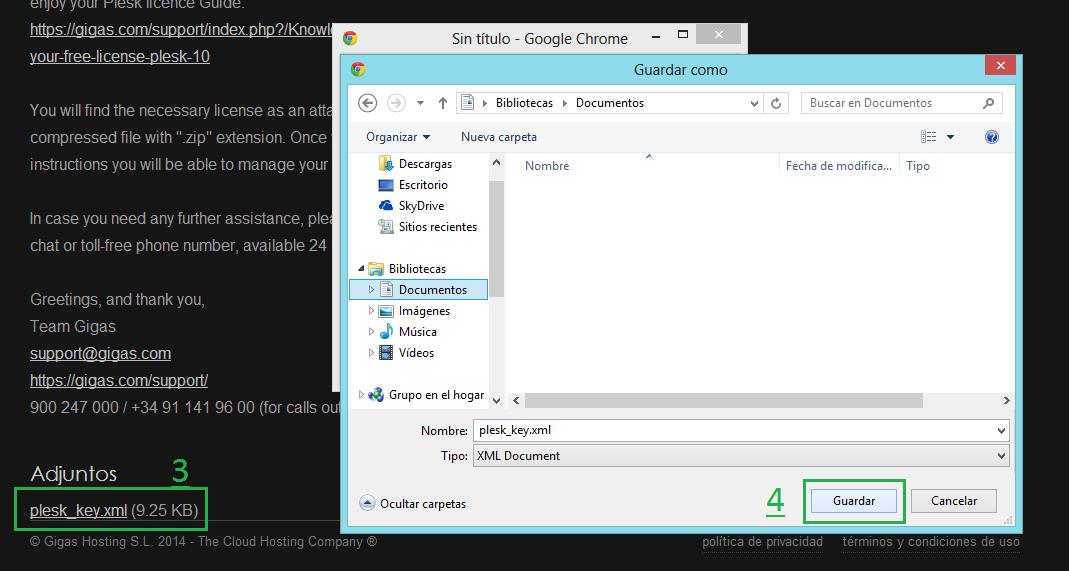How to enjoy your Plesk license
How to buy your Plesk license
Once you have purchease any of Gigas Cloud Products, access your Client Dashboard from gigas.com. You can buy the license that best suits what you need.
1. Client Dashboard
2. Licenses
3. Add
- There are the different licenses that we can provide:
| Web Admin Edition | Web Pro Edition | Web Host Edition |
| 10 Domains
Wordpress Toolkit SE |
30 Domains
Wordpress Toolkit SE Developer Pack Subscription Management Account Management |
Unlimited Domains
Wordpress Toolkit SE Developer Pack Subscription Management Account Management Reseller Management |
| 5€/month | 8€/month | 10€/month |
Once you have ascertained that the product and billing cycle you have selected are the ones you wish to purchase, click continue.
Now, you have to accept the Terms and Conditions by marking the acceptance box (3), clicking “Checkout” (4) to finish.
Download your Plesk license
Once you have purchased your Plesk license, you will receive an email with an * .xml file attached. This is the license that you must upload to the cloud server. IMPORTANT: If the file was not attached, you can access the Support Centre panel on gigas.com and log in as client (Control Panel and Support are two independent panels so, probably you will have to re-log in. Select "View tickets" and click on "New Plesk license order" and download the license below by clicking on the name.
Now you have the license on your computer. Remember the location, later you will need it to activate Plesk.