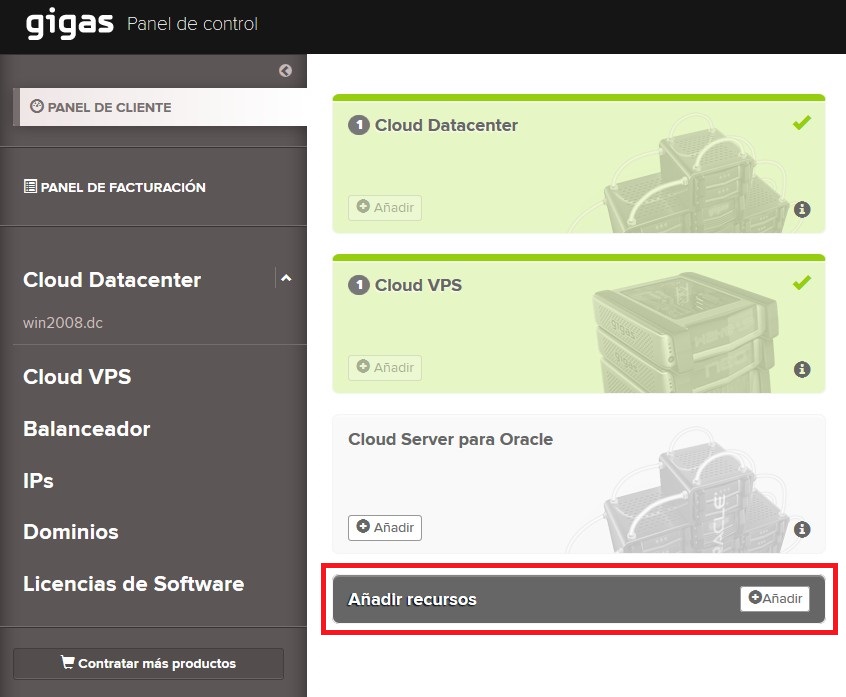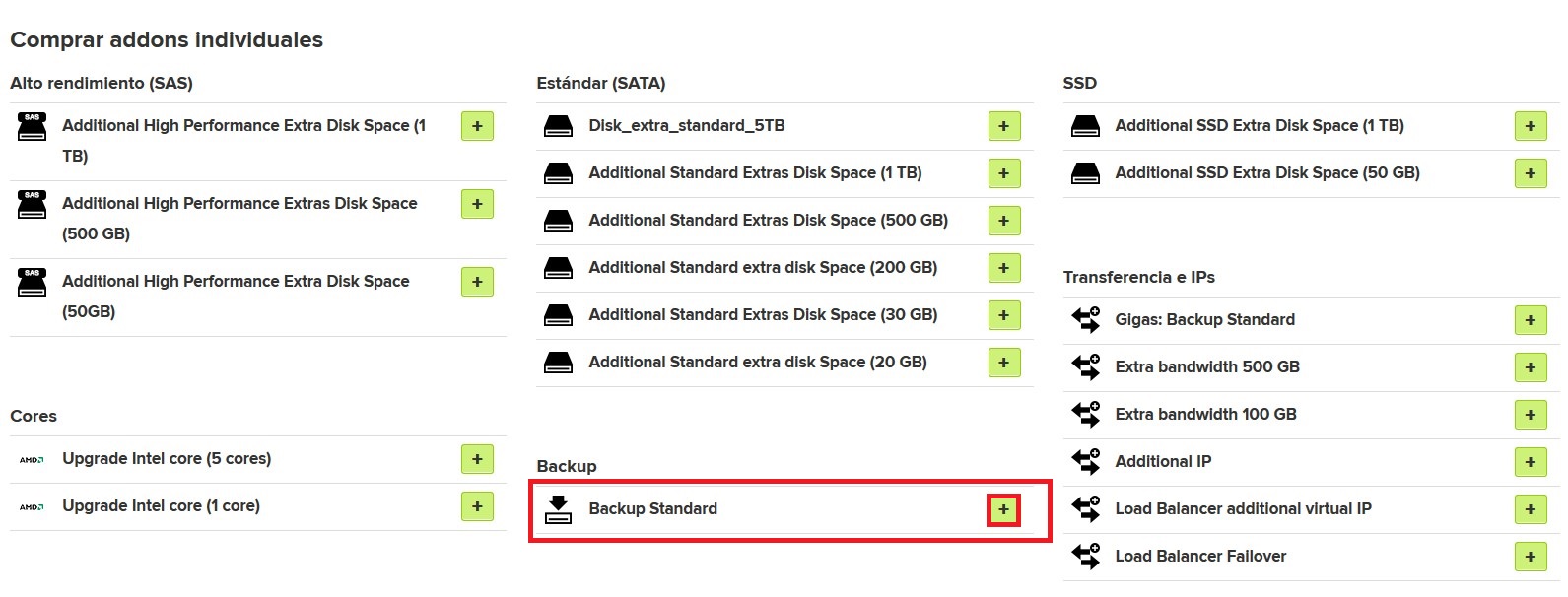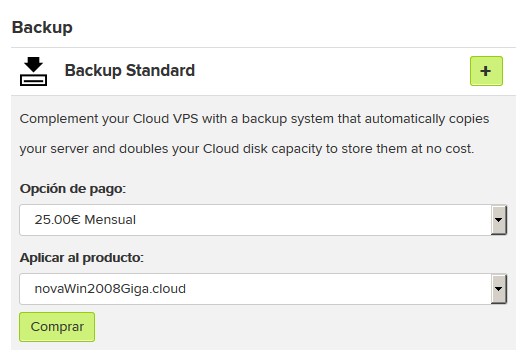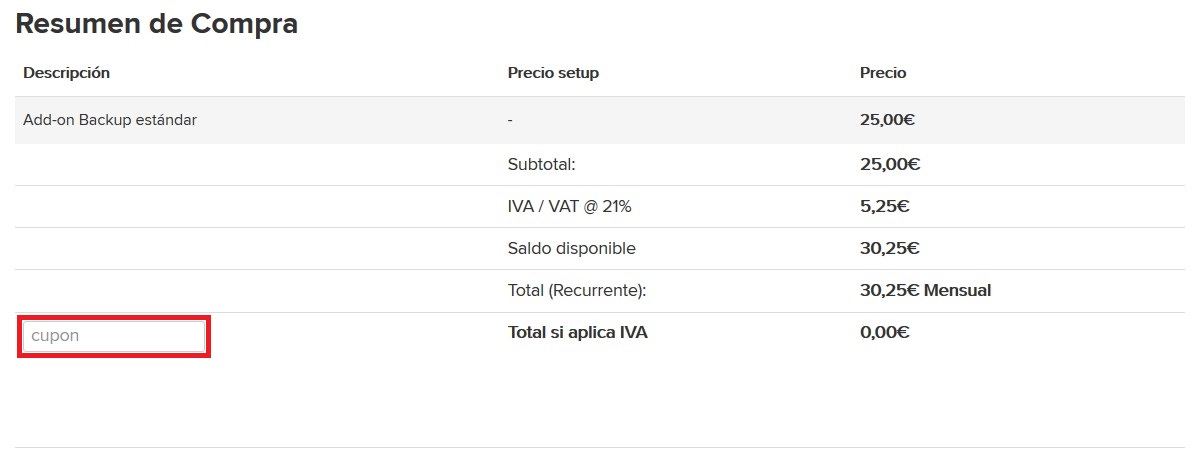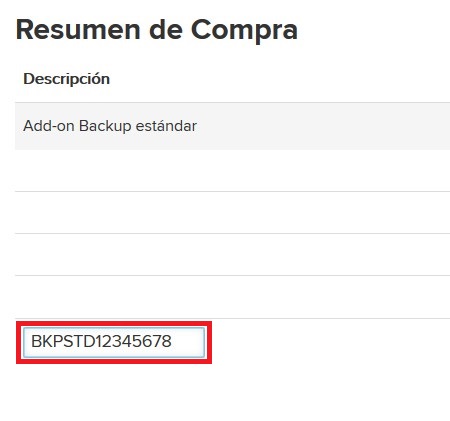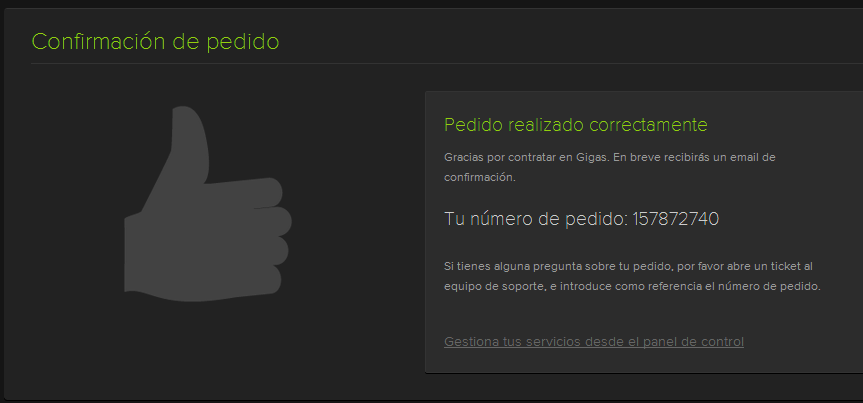How to order free backup using a coupon
This page is still being translated
Once you have received the coupon (it will be attached to a ticket, in your client account), you have to proceed to acquire the Backup addon. You have to take in mind that the coupon can be used twice, in the Cloud VPS you want (once on each cloud, not twice on the same cloud).
In order to acquire the Standard Backup free of charge you have to follow the following steps from Control Panel:
Contenido
Enter the panel
Enter the client Control Panel.
Access "Add resources"
Enter the form to add resources by clicking "Add".
Select Standard Backup addon
Add the addon you want by clicking the "[+]" button on its right- In this case, press on the "[+]" button to the right of Standard Backup.
Buy the addon
Select the MONTLY billing cycle and the Cloud VPS you want to apply the coupon on. Then, press "Buy". Coupons are designed for montly billing cycles, on a recurring basis. It is regenerated each month and will be valid indefinitely while your cloud is active.
Apply the coupon
For the addon to be free you have to input the coupon number you have received from Gigas by ticket.
Input the coupon, validate it by changing the form focus and you can see it is applied on the price, so now the total is 0€
Finish the order
Finally, you only have to accept the Terms and Conditions by checking the option and then press on "Pay and complete order".
As you have input the coupon you won't have to go through the payment gateway, so the backup addon will be created instantly.