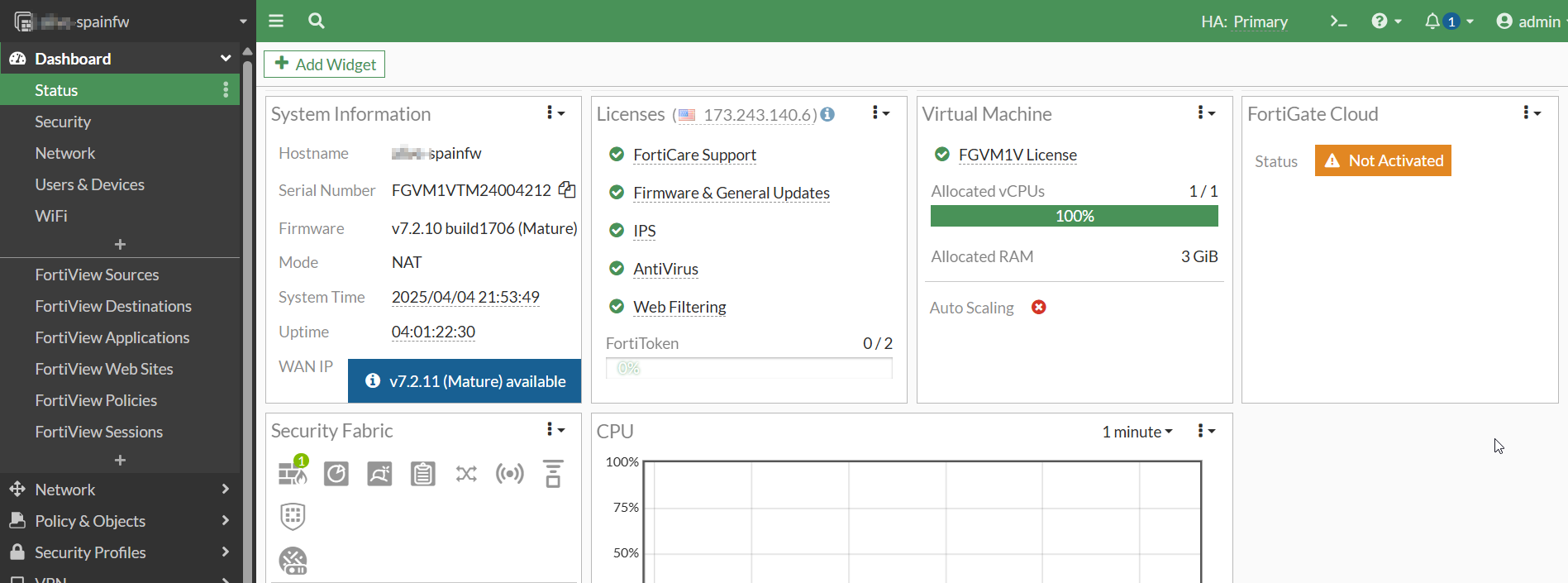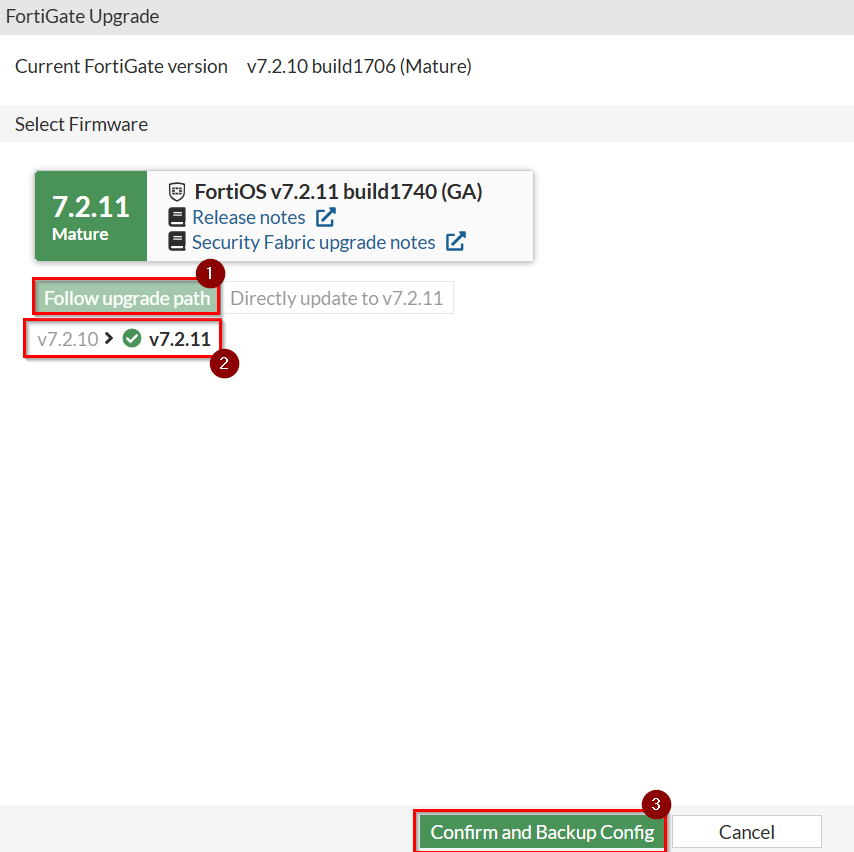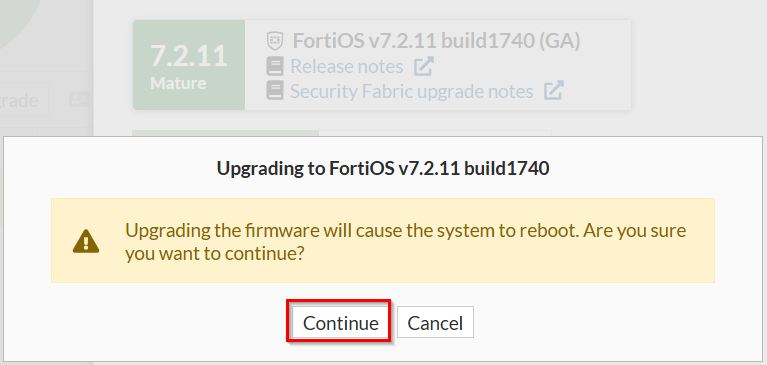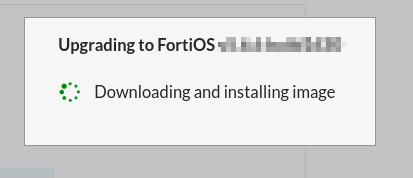Diferencia entre revisiones de «Fortinet Upgrade»
(Página creada con «{{En Español |Fortinet_Actualiacion_5.6.9}} == GUÍA DE USUARIO PARA RESIZES DE DISCOS, SOLO PARA AUMENTAR TAMAÑO == ===''' CONSIDERACIONES PREVIAS '''=== a) Lo primer...») |
|||
| (No se muestran 23 ediciones intermedias de 3 usuarios) | |||
| Línea 1: | Línea 1: | ||
| − | {{ | + | {{en español |Fortinet_Actualización_5.6.9}} |
| − | + | ||
| + | <pre style="background-color: rgba( 87, 218, 42, 0.1); border-top: 3px solid #37c207"> | ||
| + | This manual outlines in a simple way the steps to follow when updating Fortigate Firewalls / Advanced Firewalls. If you need help with any of these steps, please contact our support department.</pre> | ||
| − | = | + | = Technical Process = |
| − | + | ==Key points to consider== | |
| − | + | *'''Standalone Firewall''': A mandatory service downtime of 10 to 15 minutes is required during the upgrade process. | |
| − | + | *'''HA (High Availability) Firewall''': There should be no service interruption. The upgrade is performed on the Master device (web access to the Slave is not available). The Master internally transfers the upgrade to the Slave and only proceeds with its own upgrade once the Slave has completed its update. | |
| − | - | + | ==Pre-upgrade steps and post-upgrade verification== |
| + | - Check the status and proper synchronization of the HA cluster (if configured in high availability mode). | ||
| − | + | - Perform a backup of the FortiGate configuration using the GUI (admin > Configuration > Backup). | |
| − | + | - After completing the upgrade, verify the system status (Dashboard > Status). If the device is part of an HA cluster, also check the HA status (System > HA). | |
| − | + | ==Firmware Update== | |
| − | + | The firewall should be accessed through the Gigas Panel or by using the credentials previously stored in a secure location. | |
| − | + | ||
| + | [[Archivo:Actualizacion_Fortigate(0).png|800px]] | ||
| + | To update the firmware version of the Fortinet firewall, start by navigating to System → Fabric Management. | ||
| − | + | [[Archivo:Actualizacion_Fortigate(1).png|800px]] | |
| − | + | ||
| − | |||
| − | + | In the corresponding section, you can view all available firmware versions for update. In this case, the recommended version is v7.2.11. | |
| + | [[Archivo:Actualizacion_Fortigate(2).png|1200px]] | ||
| − | + | It is important to ensure that the "Follow upgrade path" option is selected, as this ensures a safer upgrade process. When enabled, it displays any intermediate steps required before reaching the final version. In this case, there are no intermediate steps, but if there were, the Follow upgrade path option would guide the upgrade through those stages. | |
| + | Once this is verified, click on "Confirm and Backup config". This action will automatically generate a backup of the current Fortinet firewall configuration and download it locally. This backup is essential in case the system needs to be restored due to any issues, or if the configuration needs to be migrated to another device. | ||
| − | [[Archivo: | + | [[Archivo:Actualizacion_Fortigate(3).png|500px]] |
| − | |||
| − | |||
| − | |||
| − | |||
| − | |||
| − | |||
| − | |||
| − | |||
| − | + | The system will warn us that to do the update, the firewall must be restarted. | |
| − | + | We accept and download the current configuration of the firewall. | |
| + | [[Archivo:Actualizacion_Fortigate(4).png|500px]] | ||
| − | |||
| − | |||
| − | + | After this it will begin to download and install the new firmware, the process should take only a few minutes. | |
| + | If the page does not update in 5 minutes we can reopen the firewall URL or refresh it without any problem. | ||
| − | [[ | + | |
| − | + | [[Archivo:Actualizacion_Fortigate(5).png|500px]] | |
| − | + | ||
| − | + | ||
| − | + | After this we repeat the same steps with the remaining updates until we reach the one we want to keep. | |
| − | [[ | + | |
| − | + | {{soporte}} | |
| + | |||
| + | [[Categoría:Ciberseguridad]] | ||
Revisión actual del 22:24 4 abr 2025
This manual outlines in a simple way the steps to follow when updating Fortigate Firewalls / Advanced Firewalls. If you need help with any of these steps, please contact our support department.
Contenido
Technical Process
Key points to consider
- Standalone Firewall: A mandatory service downtime of 10 to 15 minutes is required during the upgrade process.
- HA (High Availability) Firewall: There should be no service interruption. The upgrade is performed on the Master device (web access to the Slave is not available). The Master internally transfers the upgrade to the Slave and only proceeds with its own upgrade once the Slave has completed its update.
Pre-upgrade steps and post-upgrade verification
- Check the status and proper synchronization of the HA cluster (if configured in high availability mode).
- Perform a backup of the FortiGate configuration using the GUI (admin > Configuration > Backup).
- After completing the upgrade, verify the system status (Dashboard > Status). If the device is part of an HA cluster, also check the HA status (System > HA).
Firmware Update
The firewall should be accessed through the Gigas Panel or by using the credentials previously stored in a secure location.
To update the firmware version of the Fortinet firewall, start by navigating to System → Fabric Management.
In the corresponding section, you can view all available firmware versions for update. In this case, the recommended version is v7.2.11.
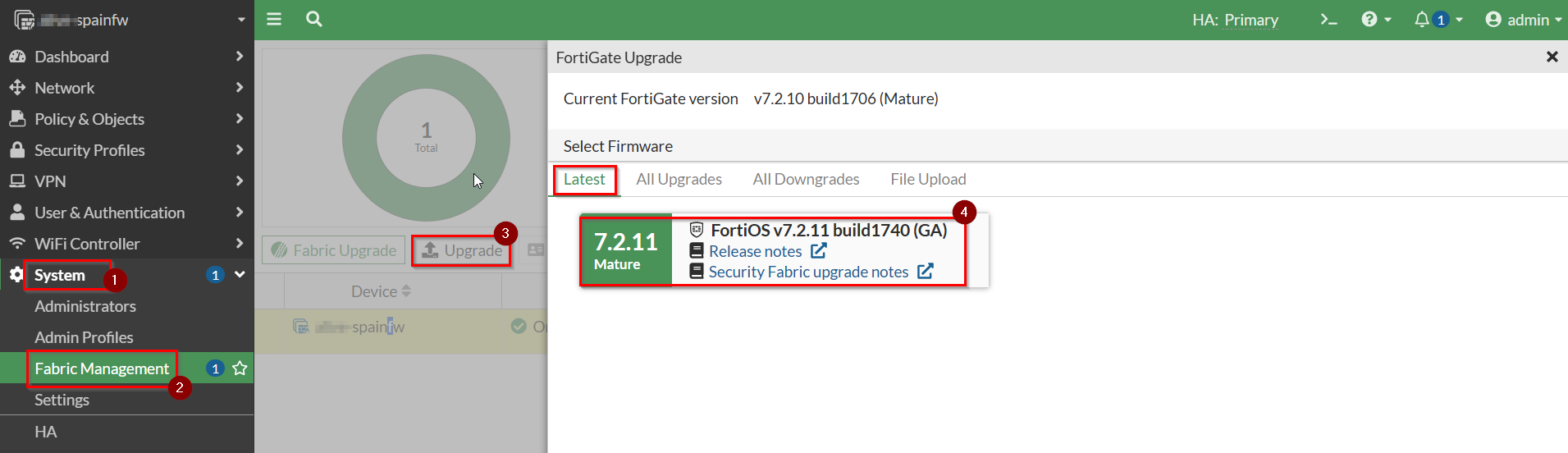
It is important to ensure that the "Follow upgrade path" option is selected, as this ensures a safer upgrade process. When enabled, it displays any intermediate steps required before reaching the final version. In this case, there are no intermediate steps, but if there were, the Follow upgrade path option would guide the upgrade through those stages.
Once this is verified, click on "Confirm and Backup config". This action will automatically generate a backup of the current Fortinet firewall configuration and download it locally. This backup is essential in case the system needs to be restored due to any issues, or if the configuration needs to be migrated to another device.
The system will warn us that to do the update, the firewall must be restarted.
We accept and download the current configuration of the firewall.
After this it will begin to download and install the new firmware, the process should take only a few minutes.
If the page does not update in 5 minutes we can reopen the firewall URL or refresh it without any problem.
After this we repeat the same steps with the remaining updates until we reach the one we want to keep.