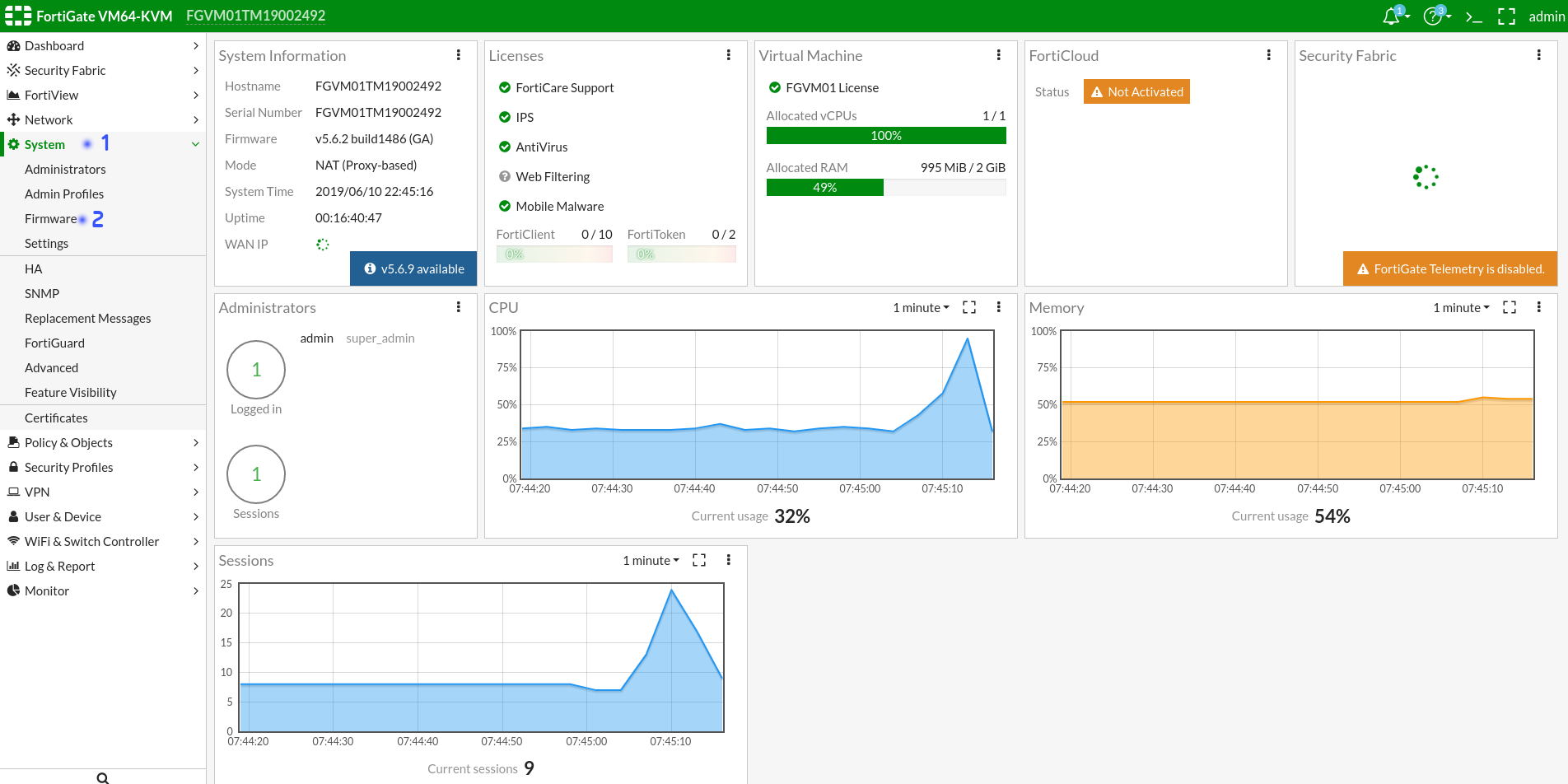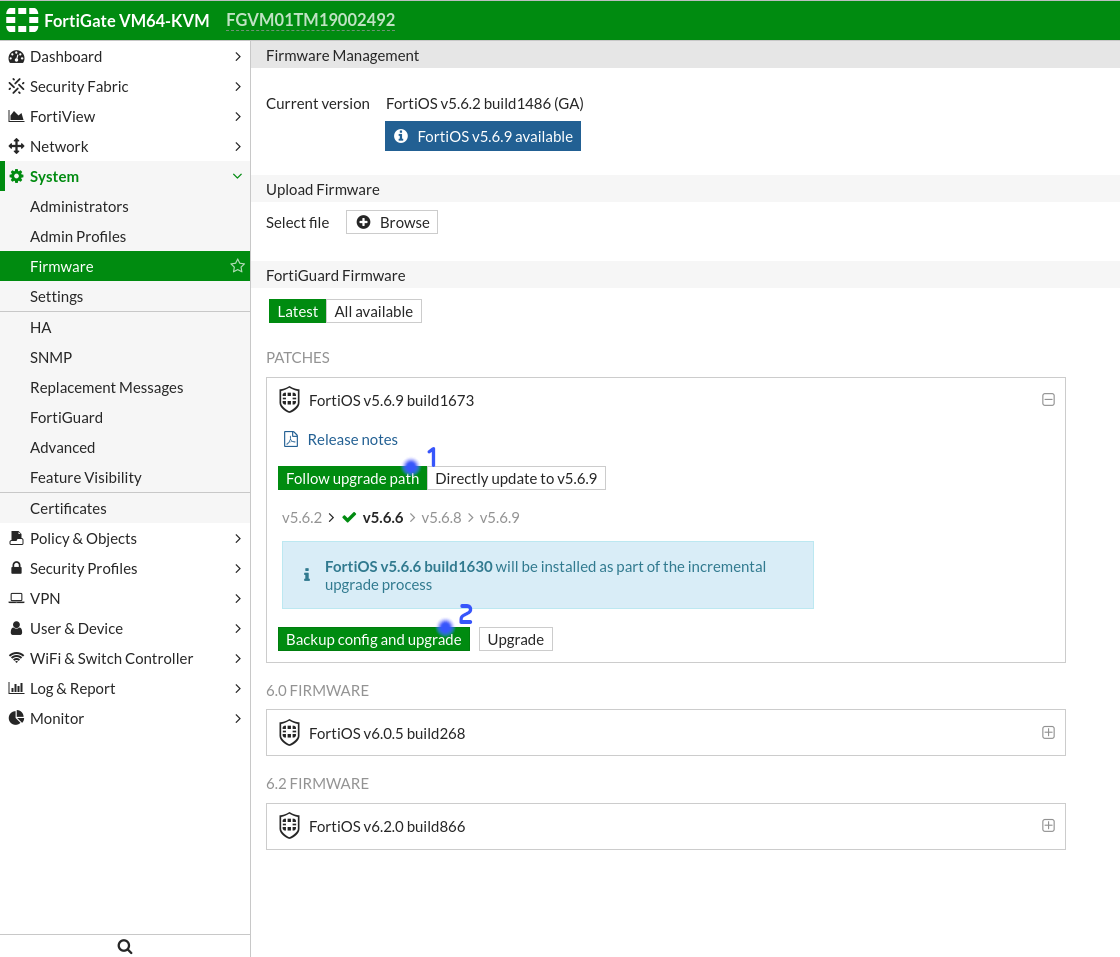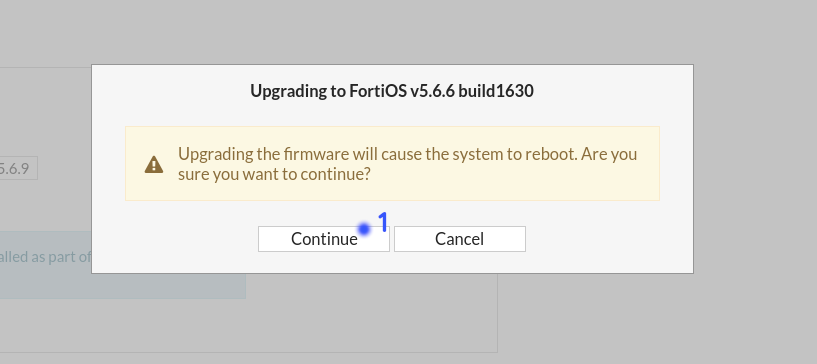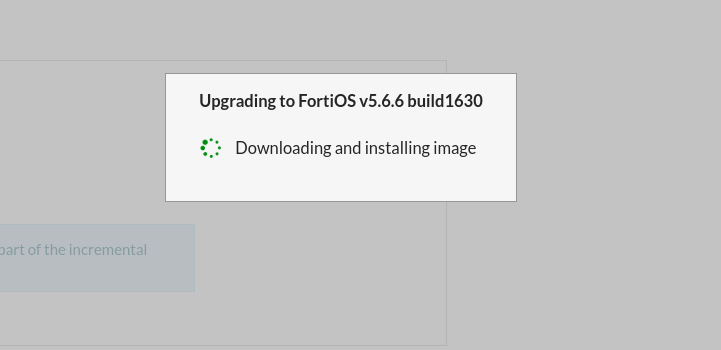Diferencia entre revisiones de «Fortinet Upgrade 5.6.9»
| (No se muestran 5 ediciones intermedias de 2 usuarios) | |||
| Línea 1: | Línea 1: | ||
{{en español |Fortinet_Actualización_5.6.9}} | {{en español |Fortinet_Actualización_5.6.9}} | ||
| − | + | To update the firmware version of the Fortinet firewall we start by accessing the section System → Firmware (or System → Firmware) | |
| + | [[Archivo:Actualizacion_Fortigate_5.6.9(1).png|800px]] | ||
| − | |||
| − | a) | + | Then, within that section we can see all Firmware versions that can be updated, in this case the recommended is 5.6.9. Within this option we make sure to have selected Follow upgrade path for a more secure update and we will be able to see the intermediate steps that will be necessary until the update is finished. Once checked we continue with Backup config and upgrade (Backup configuration and update). |
| − | |||
| − | + | [[Archivo:Actualizacion_Fortigate_5.6.9(2).png|800px]] | |
| − | |||
| − | + | The system will warn us that to do the update, the firewall must be restarted. We accept and download the current configuration of the firewall. | |
| − | |||
| − | + | [[Archivo:Actualizacion_Fortigate_5.6.9(3).png|800px]] | |
| − | |||
| − | |||
| + | After this it will begin to download and install the new firmware, the process should take only a few minutes. If the page does not update in 5 minutes we can reopen the firewall URL or refresh it without any problem. | ||
| − | + | [[Archivo:Actualizacion_Fortigate_5.6.9(4).png|800px]] | |
| − | + | ||
| − | |||
| − | + | After this we repeat the same steps with the remaining updates until we reach the one we want to keep. | |
| − | + | ||
| − | + | ||
| − | + | ||
| − | + | ||
| − | + | ||
| − | + | ||
| − | + | ||
| − | + | ||
| − | + | ||
| − | + | ||
| − | + | ||
| − | + | ||
| − | + | ||
| − | + | ||
| − | + | ||
| − | + | ||
| − | + | ||
| − | + | ||
| − | + | ||
| − | + | ||
| − | + | ||
| − | + | ||
| − | + | ||
| − | + | ||
| − | + | ||
| − | + | ||
| − | + | ||
| − | + | ||
| − | + | ||
| − | + | ||
| − | + | ||
| − | + | ||
| − | + | ||
| − | + | ||
| − | + | ||
| − | + | ||
| − | + | ||
| − | + | ||
Revisión actual del 16:04 12 feb 2025
To update the firmware version of the Fortinet firewall we start by accessing the section System → Firmware (or System → Firmware)
Then, within that section we can see all Firmware versions that can be updated, in this case the recommended is 5.6.9. Within this option we make sure to have selected Follow upgrade path for a more secure update and we will be able to see the intermediate steps that will be necessary until the update is finished. Once checked we continue with Backup config and upgrade (Backup configuration and update).
The system will warn us that to do the update, the firewall must be restarted. We accept and download the current configuration of the firewall.
After this it will begin to download and install the new firmware, the process should take only a few minutes. If the page does not update in 5 minutes we can reopen the firewall URL or refresh it without any problem.
After this we repeat the same steps with the remaining updates until we reach the one we want to keep.