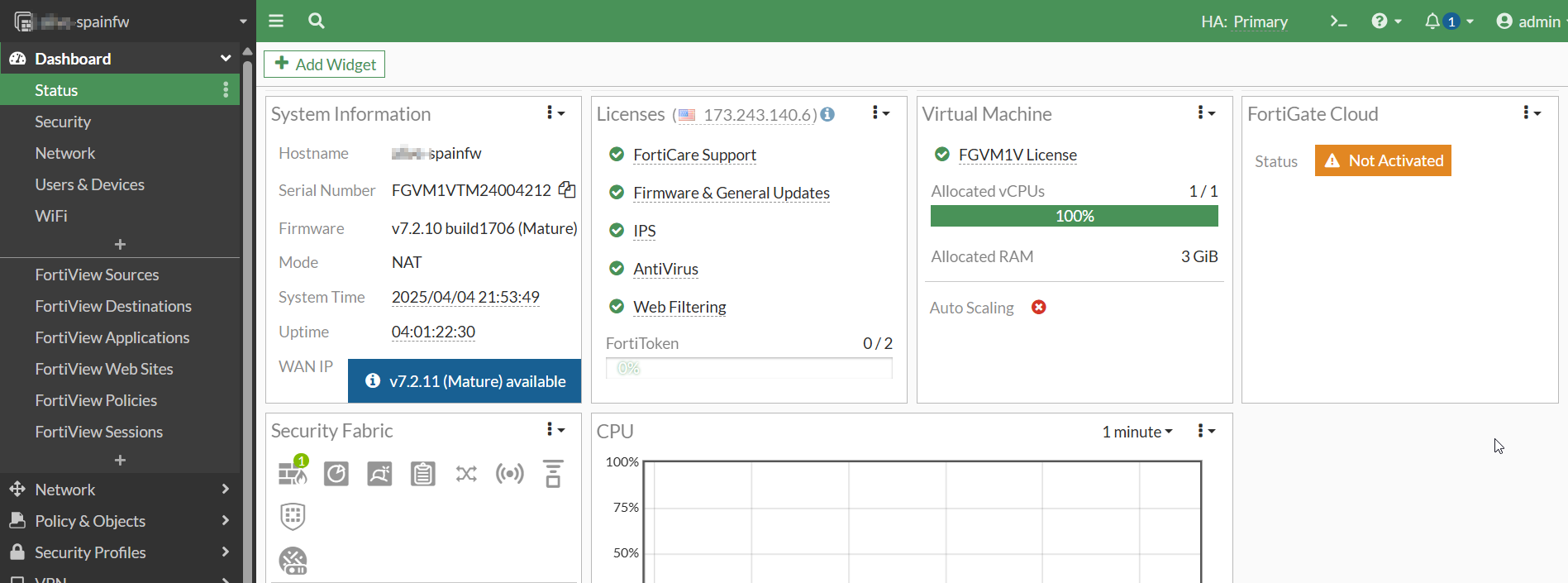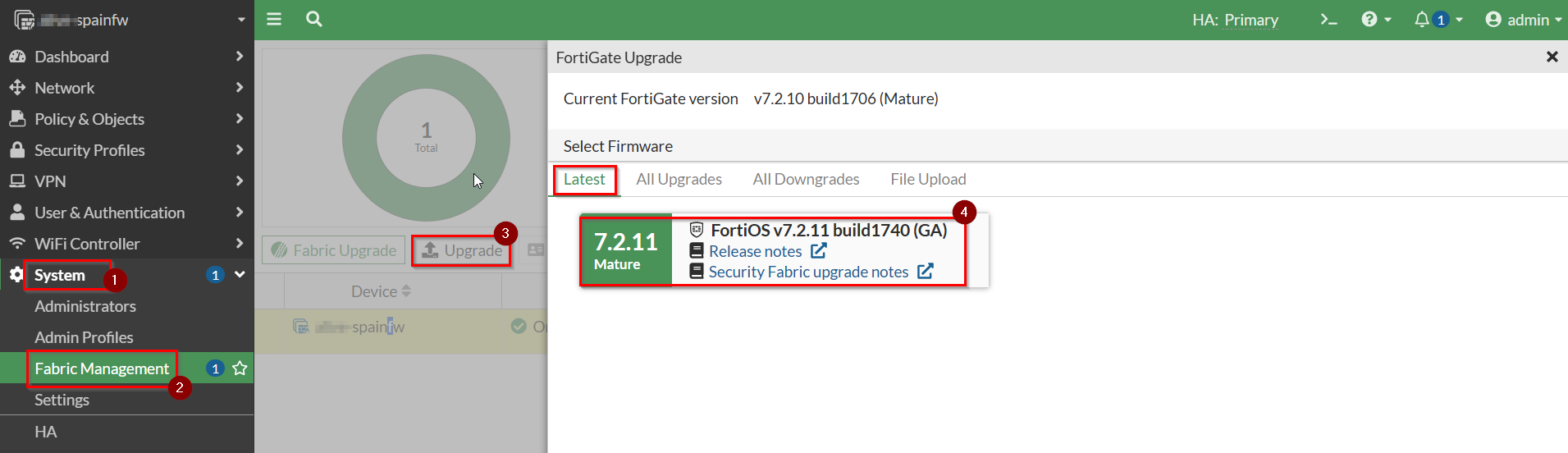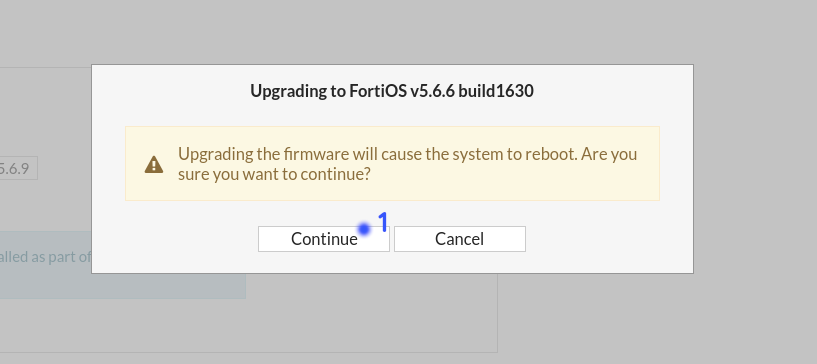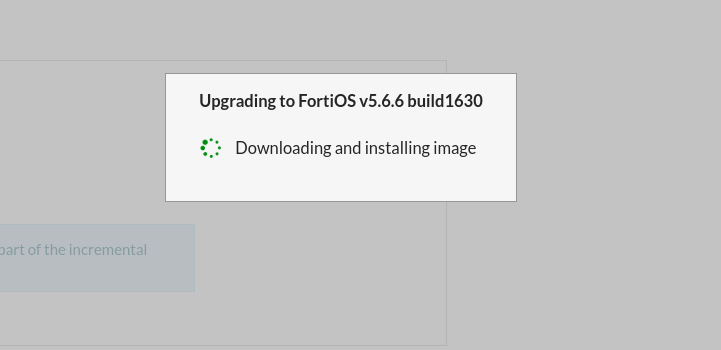Diferencia entre revisiones de «Fortinet Upgrade»
| Línea 6: | Línea 6: | ||
To update the firmware version of the Fortinet firewall we start by accessing the section System → Firmware (or System → Firmware) | To update the firmware version of the Fortinet firewall we start by accessing the section System → Firmware (or System → Firmware) | ||
| − | [[Archivo: | + | [[Archivo:Actualizacion_Fortigate(1).png|800px]] |
| − | + | In the corresponding section, you can view all available firmware versions for update. In this case, the recommended version is v7.2.10. | |
| + | It is important to ensure that the "Follow upgrade path" option is selected, as this ensures a safer upgrade process. When enabled, it displays any intermediate steps required before reaching the final version. In this case, there are no intermediate steps, but if there were, the Follow upgrade path option would guide the upgrade through those stages. | ||
| − | [[Archivo: | + | Once this is verified, click on "Confirm and Backup config". This action will automatically generate a backup of the current Fortinet firewall configuration and download it locally. This backup is essential in case the system needs to be restored due to any issues, or if the configuration needs to be migrated to another device. |
| + | |||
| + | |||
| + | [[Archivo:Actualizacion_Fortigate(2).png|1200px]] | ||
Revisión del 21:15 4 abr 2025
This manual outlines in a simple way the steps to follow when updating Fortigate Firewalls / Advanced Firewalls. If you need help with any of these steps, please contact our support department.
To update the firmware version of the Fortinet firewall we start by accessing the section System → Firmware (or System → Firmware)
In the corresponding section, you can view all available firmware versions for update. In this case, the recommended version is v7.2.10.
It is important to ensure that the "Follow upgrade path" option is selected, as this ensures a safer upgrade process. When enabled, it displays any intermediate steps required before reaching the final version. In this case, there are no intermediate steps, but if there were, the Follow upgrade path option would guide the upgrade through those stages.
Once this is verified, click on "Confirm and Backup config". This action will automatically generate a backup of the current Fortinet firewall configuration and download it locally. This backup is essential in case the system needs to be restored due to any issues, or if the configuration needs to be migrated to another device.
The system will warn us that to do the update, the firewall must be restarted. We accept and download the current configuration of the firewall.
After this it will begin to download and install the new firmware, the process should take only a few minutes. If the page does not update in 5 minutes we can reopen the firewall URL or refresh it without any problem.
After this we repeat the same steps with the remaining updates until we reach the one we want to keep.