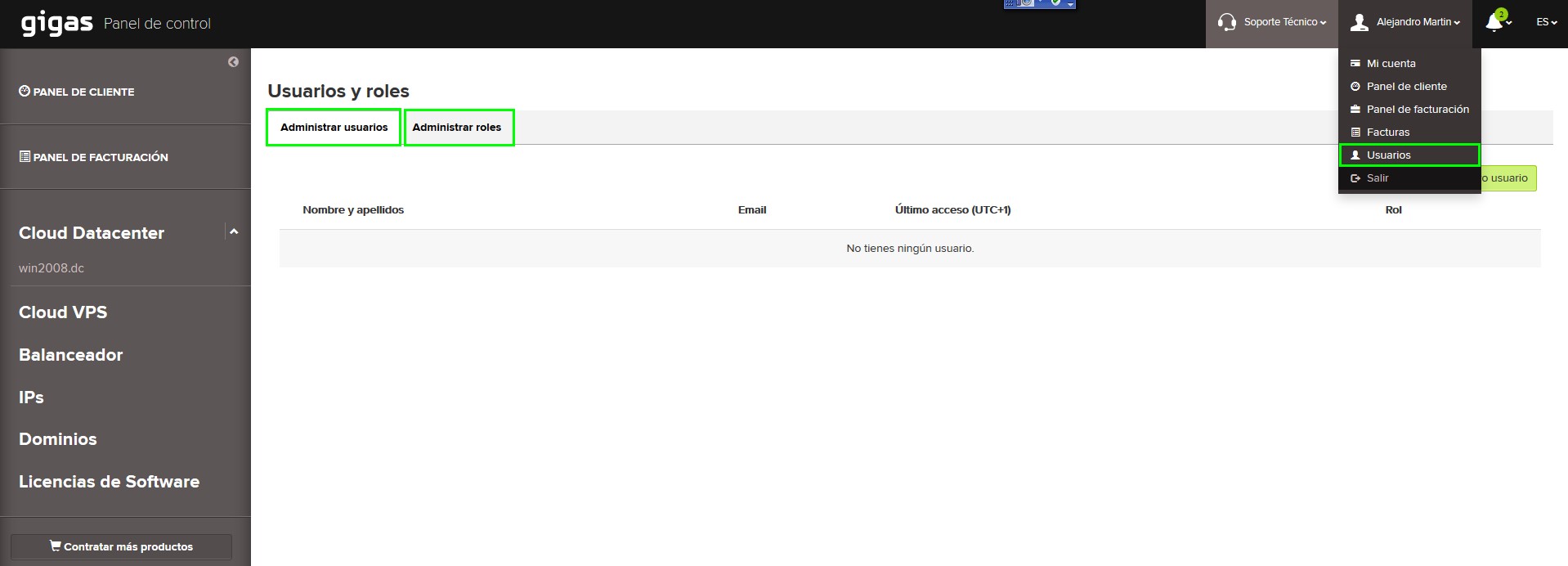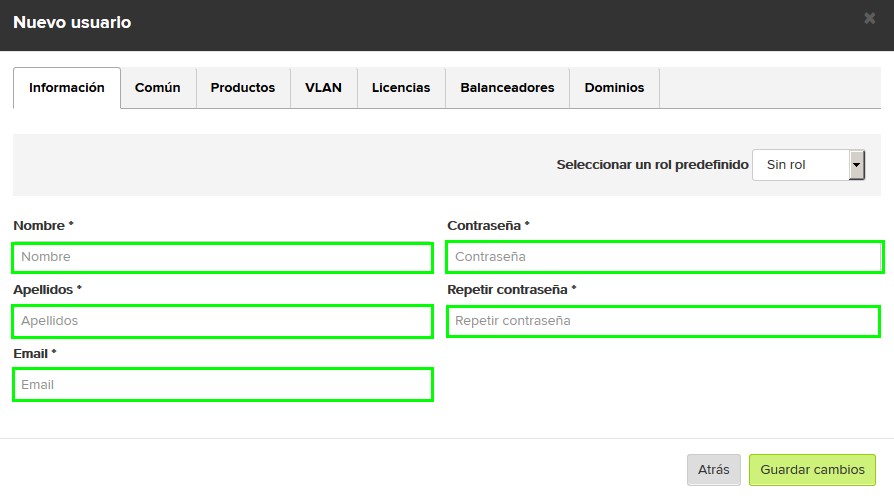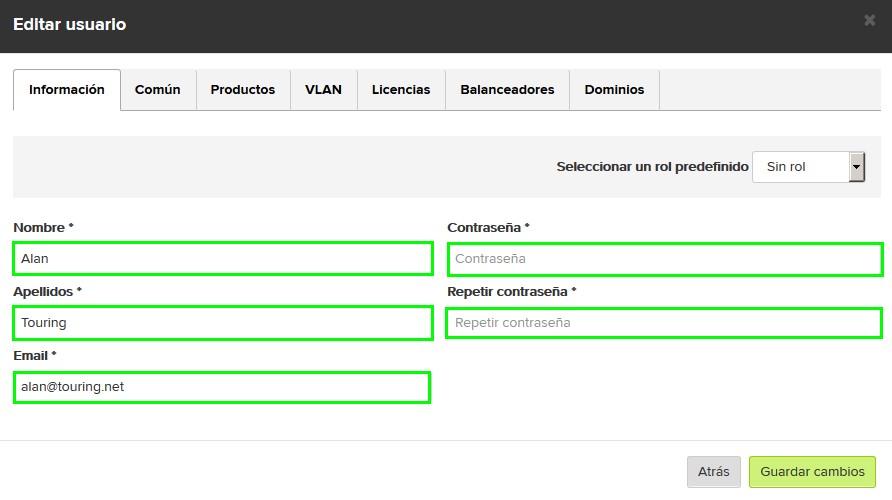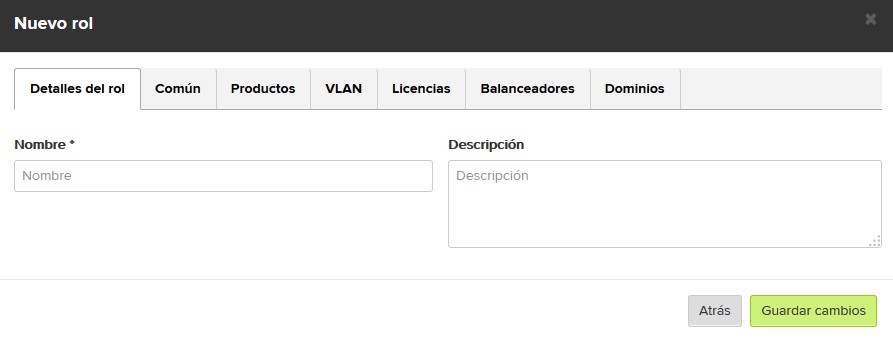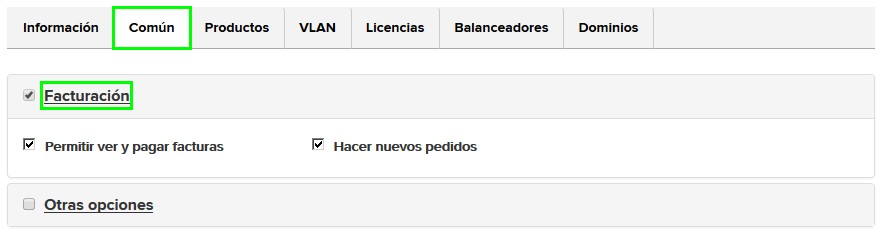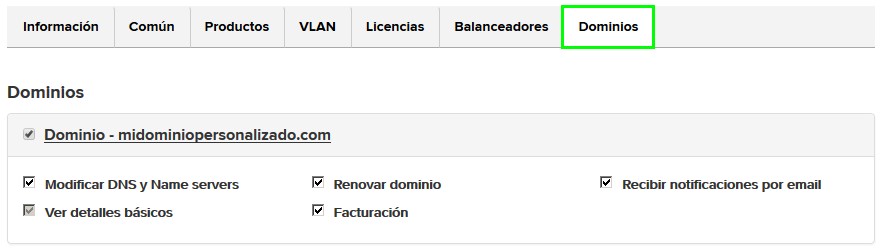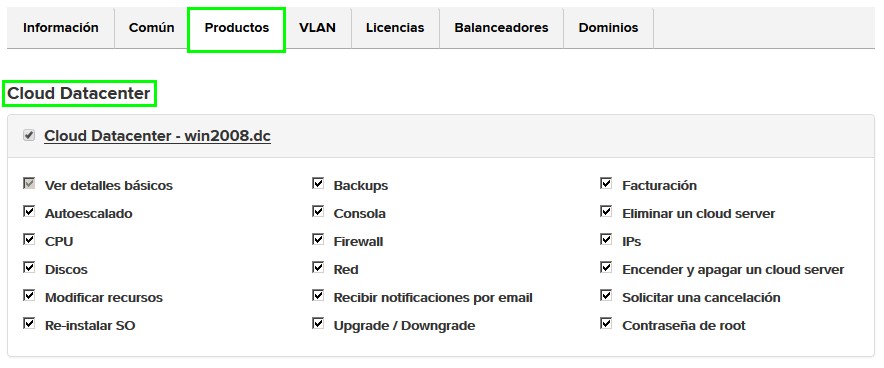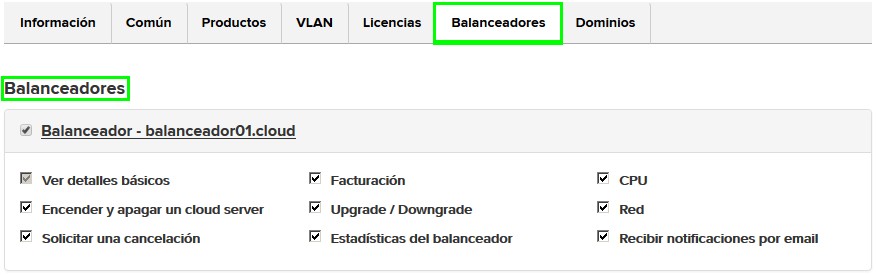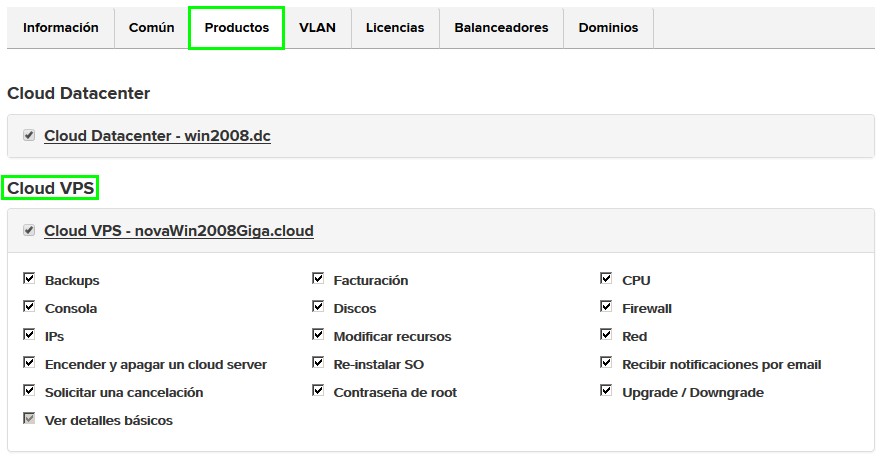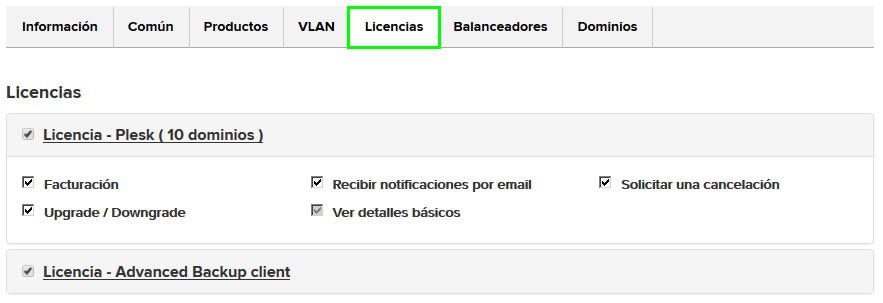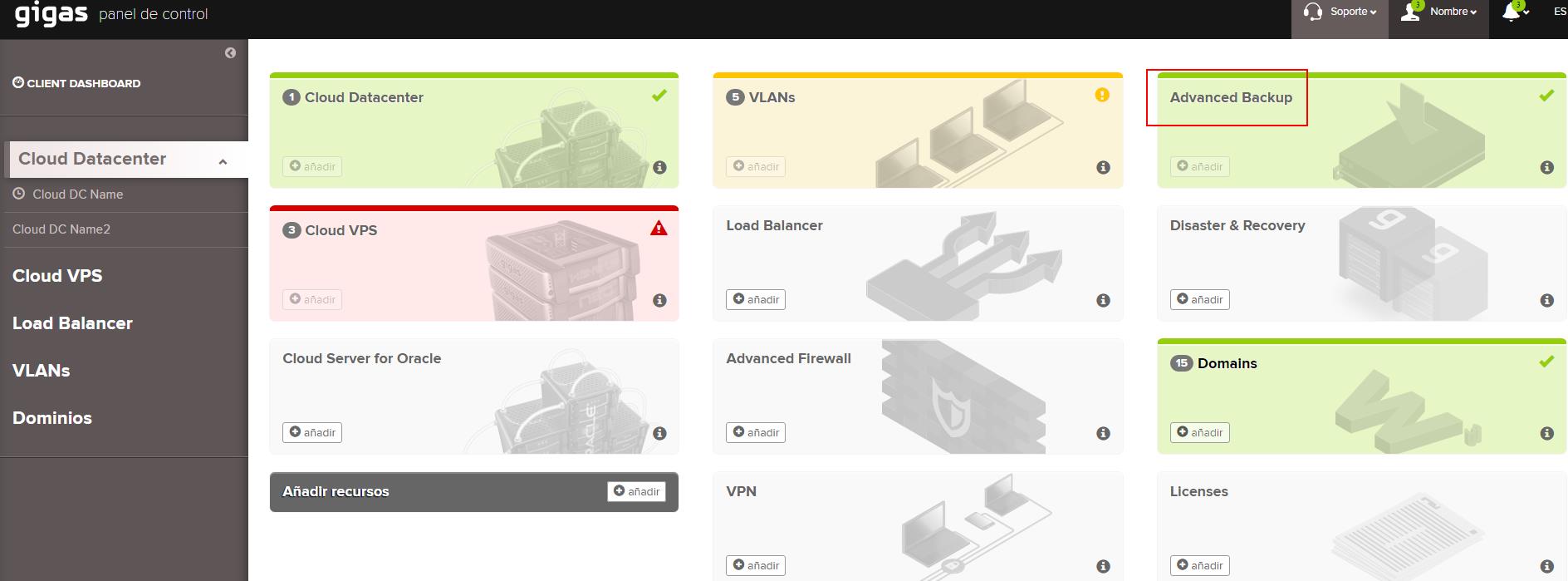Users administration Guide
Contenido
Introduction
Gigas offers every Cloud VPS and Cloud Datacenter client the complete management of infrastructures through a simple and powerful control panel. To ease the management of the access to this panel, we have included a new functionality to manage users.
Thanks to this service, the client will be able to limit access permissions to the Gigas cloud platform that allows a better internal management and control of it. This functionality is included on the menu under the client name, under the option "Users".
MANAGE USERS
Users mananagement comprises user creation, deletion and modification. There is a limit regarding the number of users you may manage, with a maximum of 100.
How to create a user
Before, you have to register every user whose access you want to control. Once "Users" option is selected in your client menu (your register name), a new screen will appear letting you "Manage users" and "Manage roles".
There is a green button called "Add new user" that lets you add a new user.
User info
Input user First Name, Last Name, email, password and password confirmation.
Selecting a custom role
Select from the list one by one the access permissions for the user. Selecciona de la lista una a una las opciones de permisos de acceso por usuario.
The access is given over a sole product.
Selecting permissions one by one
Through each tab you can have a granular control over the permissions of the user you are adding.
The access is over every units we have of that same product.
You can access the Permissions section to get a description of each tab.
Removing a user
In the "Manage users" tab there is a listing containing every user that you have previously added. At the end of each line, to the right, there is a "Remove" option (a red waste bin) that you may use to remove users one by one.
Modifying a user
You can modify the First Name the Last Name or the email of the user you want from the list by clicking over the field you want to change.
MANAGE ROLES
The system allows you to create up to 50 different roles. This means that you can define 50 standard lists in cluding a series of predetermined permissions. From the "Manage roles" tab you can add a new role, list it, clone it, remove it or edit it.
New role
In the "Manage roles" tab click "Add new role".
The form lets you specify name and description of the role as well as the access permissions you want to give to it.
Once the roles are created, in the "Manage roles" tab you will have a list of every roles you have created. In this tab you have available the following operations:
- Display a role: the "Display" option lets you see a role, but not modify it, as the fields are locked.
- Clone a role: "Clone" option lets you duplicate an existing role. You can modify it as you wish.
- Remove a role: "Remove" option lets you remove a role.
- Modify a role: "Modify" option lets you modify assigned permissions.
PERMISSIONS
The list of permissions that may be defined by the client is grouped in different areas to ease the management:
Common-Billing
- Place new orders: Lets the assignee buy new products.
- Allow to see and pay invoices: Lets the assignee see existing invoices and, if there is any unpaid, lets the assignee pay them.
- Receive notifications on payments: Adds the assignee to the list of users that will receive an email with payments details.
- See the current balance: Lets the assignee access the balance.
Common-Misc
- Add/Edit contacts: Lets the assignee access the user panel to create and edit contacts.
- Total control over the services: Lets the assignee carry every operation on the services (Cloud Datacenter, VPS, Balancer, Advanced Backup, ...)
- Total control over the domains: Lets the assignee carry every operation of ordering and transffering domains.
- Modify main contact details: Lets the assignee modify the details of the main contact.
- See email history: Lets the assignee access the email history.
Please note: values in red correspond to global permissions.
Domain register
These permissions apply to domains directly ordered from Gigas and not to domains transferred to Gigas.
- Auth code: Lets the assignee see the Auth Code, necessary for domain transfer.
- Autorenewal: Lets the assignee enable the option of autorenewal of the domain.
- Contact information: Lets the assignee see contact information on the domain.
- DNS management: Lets the assignee access the DNS Management tab, allowing the modification of DNS domain details.
- Domain redirection: Lets the assignee manage the domain redirection.
- Domain blocking: Prevents the domain transfer.
- Mail forwarding: Lets the assignee access the domain mail tab.
- Nameservers: Lets the assignee modify domain NameServers, including these values:
- Use Gigas NameServers
- Use external NameServers
- Use your own DNS servers (Advanced)
- Privacy management: Lets the assignee modify domain privacy status (ON/OFF).
- Modify DNS: Lets the assignee access the "DNS Management" tab.
- Receive related email notifications: Lets the assignee receive the emails of domain notifications.
- Register nameservers: Lets the assignee use the own DNS servers (Advanced).
- Renew: Lets the assignee press the "Renew the domain" button, visible during the renovation period.
- See basic details: Lets the assignee see the domain globally.
Domain transfer
These permissions apply to domains transferred to Gigas and to those contracted at Gigas.
- Auth code: Lets the assignee see the Auth Code, necessary for domain transfer.
- Autorenewal: Lets the assignee enable the option of autorenewal of the domain.
- Contact information: Lets the assignee see contact information on the domain.
- DNS management: Lets the assignee access the DNS Management tab, allowing the modification of DNS domain details.
- Domain redirection: Lets the assignee manage the domain redirection.
- Domain blocking: Prevents the domain transfer.
- Mail forwarding: Lets the assignee access the domain mail tab.
- Nameservers: Lets the assignee modify domain NameServers, including these values:
- Use Gigas NameServers
- Use external NameServers
- Use your own DNS servers (Advanced)
- Privacy management: Lets the assignee modify domain privacy status (ON/OFF).
- Modify DNS: Lets the assignee access the "DNS Management" tab.
- Receive related email notifications: Lets the assignee receive the emails of domain notifications.
- Register nameservers: Lets the assignee use the own DNS servers (Advanced).
- Renew: Lets the assignee press the "Renew the domain" button, visible during the renovation period.
- See basic details: Lets the assignee see the domain globally.
Cloud Datacenter
These permissions define in an independent way each Cloud Datacenter, so if you have a Cloud Datacenter 4 gigas and a Cloud Datacenter 6 gigas you can define different permissions for each one.
- Autoscaling: Lets the assignee manage the autoscale.
- Console: Lets the assignee access the virtual server console.
- CPU: Lets the assignee access CPU statistics.
- Remove server: Lets the assignee remove virtual servers.
- Disks: Lets the assignee access disks management.
- Firewall: Lets the assignee manage the firewall (add/remove rules).
- IPs: Lets the assignee manage the IPs (add/remove IPs).
- Modify resources: Lets the assignee modify resources from virtual servers of this Cloud Datacenter.
- Network. Lets the assignee access the network usage graphs.
- Boot/Shutdown servers: Lets the assignee shutdown/boot/reboot virtual servers.
- Re-install OS: Lets the assignee re-install OS in the virtual servers of this Cloud Datacenter.
- Receive related email notifications: Lets the assignee be added to the notify list for this cloud.
- Request cancellation: Lets the assignee do the cancellation request.
- Root password: Lets the assignee see the root password of the virtual servers.
- Backups: Lets the assignee access the backup tab, allowing the management.
- Upgrade/Downgrade: Lets the assignee upgrade or downgrade a virtual server.
- View basic details: Lets the assignee view basic details of the cloud.
- Billing: Lets the assignee view billing information associated to the cloud server.
- VLAN: Lets the assignee manage private IPs from the cloud virtual servers.
Balancer
- CPU: Lets the assignee access CPU usage stats.
- Network: Lets the assignee access Network usage graphs.
- Receive related email notifications: Lets the assignee receive email notifications related to this cloud.
- Request cancellation: Lets the assignee do a cancellation request.
- View basic details: Lets the assignee view basic details of this cloud.
- Billing: Lets the assignee view related billing information.
Cloud VPS
- Console: Lets the assignee access the virtual server console.
- CPU: Lets the assignee access CPU statistics.
- Disks: Lets the assignee access disks management.
- Firewall: Lets the assignee manage the firewall (add/remove rules).
- IPs: Lets the assignee manage the IPs (add/remove IPs).
- Modify resources: Lets the assignee modify resources from virtual servers of this Cloud VPS.
- Network. Lets the assignee access the network usage graphs.
- Boot/Shutdown servers: Lets the assignee shutdown/boot/reboot virtual servers.
- Re-install OS: Lets the assignee re-install OS in the virtual servers of this Cloud VPS.
- Receive related email notifications: Lets the assignee be added to the notify list for this cloud.
- Request cancellation: Lets the assignee do the cancellation request.
- Root password: Lets the assignee see the root password of the virtual servers.
- Backups: Lets the assignee access the backup tab, allowing the management.
- Upgrade/Downgrade: Lets the assignee upgrade or downgrade a virtual server.
- View basic details: Lets the assignee view basic details of the cloud.
- Billing: Lets the assignee view billing information associated to the cloud server.
Licenses
- Receive related email notifications: Lets the assignee be added to the notify list of this license.
- Request cancellation: Lets the assignee do the cancellation request.
- Upgrade/Downgrade: Lets the assignee upgrade or downgrade a license.
- View basic details: Lets the assignee view basic details of the license.
- Billing: Lets the assignee view billing information associated to the license.