Diferencia entre revisiones de «Domain Administration Guide»
(Página creada con «{{en español |Guía_de_administración_de_dominios}} From within the Gigas’ Control Panel, you may contract a domain for your Cloud´s or cloud server´s management, or...») |
(Sin diferencias)
|
Revisión del 03:53 13 abr 2016
From within the Gigas’ Control Panel, you may contract a domain for your Cloud´s or cloud server´s management, or you may transfer one you already have from another provider.
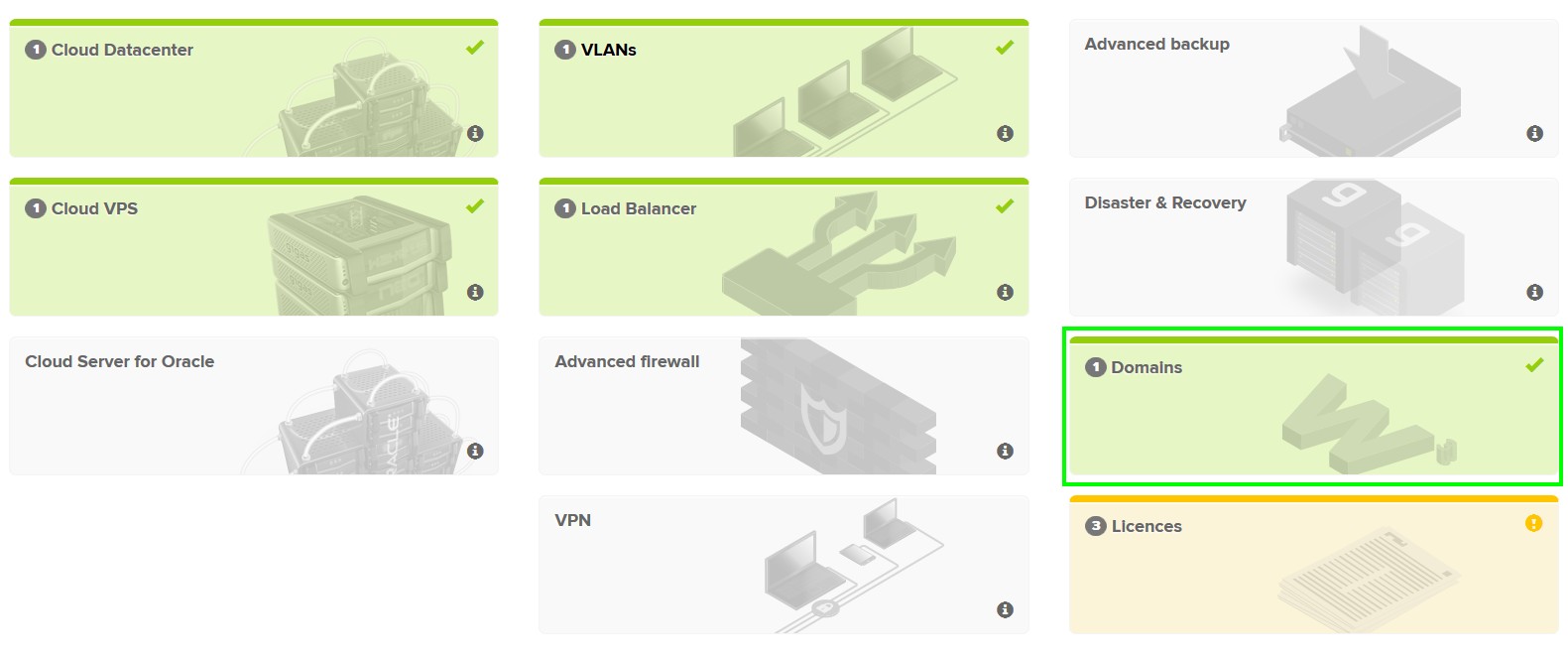
You may also access the domain management panel, where you will see, amongst other facts, your domains´ registration/expiration date. Accessing each domain, you will be able to set up the following parameters: • NameServer: You may set up the server names that point your domain´s name to the server´s IP hosting it, or you may leave them blank. In the latter case, the default servers provisioning Gigas will be assigned: dns01.gigas.com dns02.gigas.com dns03.gigas.com • Privacy: Your data´s visibility comes enabled default, which you may modify at any time.
• Renewal: With the purpose of not making you renew a domain you don´t wish to renew, this field comes disabled by default, allowing you to perform a(n): Auto-renewal: The domain will be renewed automatically once the contracting period has elapsed. Instant renewal: Clicking on “Renew” will perform an instant domain renewal. Seven days prior to the domain´s contract period lapse, you will receive an email with the invoice for its renewal. As long as no renewal mode is active, the domain will not be renewed, yet you will receive this as a warning in case you do wish to renew.
• Auth Code: This option allows you to display your domain´s Auth Code, also known as EPP code. This code is assigned by your domain´s registrar as a security measure needed to request a domain transfer The domains with “.es” extension do not have this code. This option will only appear once your domain has been set up correctly.

• Once your Nameservers have been set up correctly and the renewal and privacy options have been selected, you may proceed with setting up your domain. In the upper section you may find several tabs, as you can see in the following figure:
• Domain details: Within this tab you may modify your Nameserver, as well as Privacy and Renewal settings you established at first. You may also see the Auth (EPP)-Code if you so require.
• Contact: Is where the domain user´s personal date is stored (name, address, email, phone number, etc.), which can be modified.
• DNS Administration: Within this tab you may add, modify and delete as many DNS records as you require, linking a Host´s record to an IP from within this records listing: A: Referring to IPv4 protocol AAAA: Referring to IPv6 protocol CNAME: Registry pointing back to an A registry MX: Provides email server information, allowing for email to be sent to the right place. NS: Contains the Nameserver information we have set up. TXT: Purely informative, where additional information regarding your host can be stored SRV: Allows for the hosting of specific services
• Email: Gigas does not offer email service, yet facilitates the Google Apps setup (witch we ourselves use), by means of the How to set up your email manual. Archivo:Domain admin.2jpg