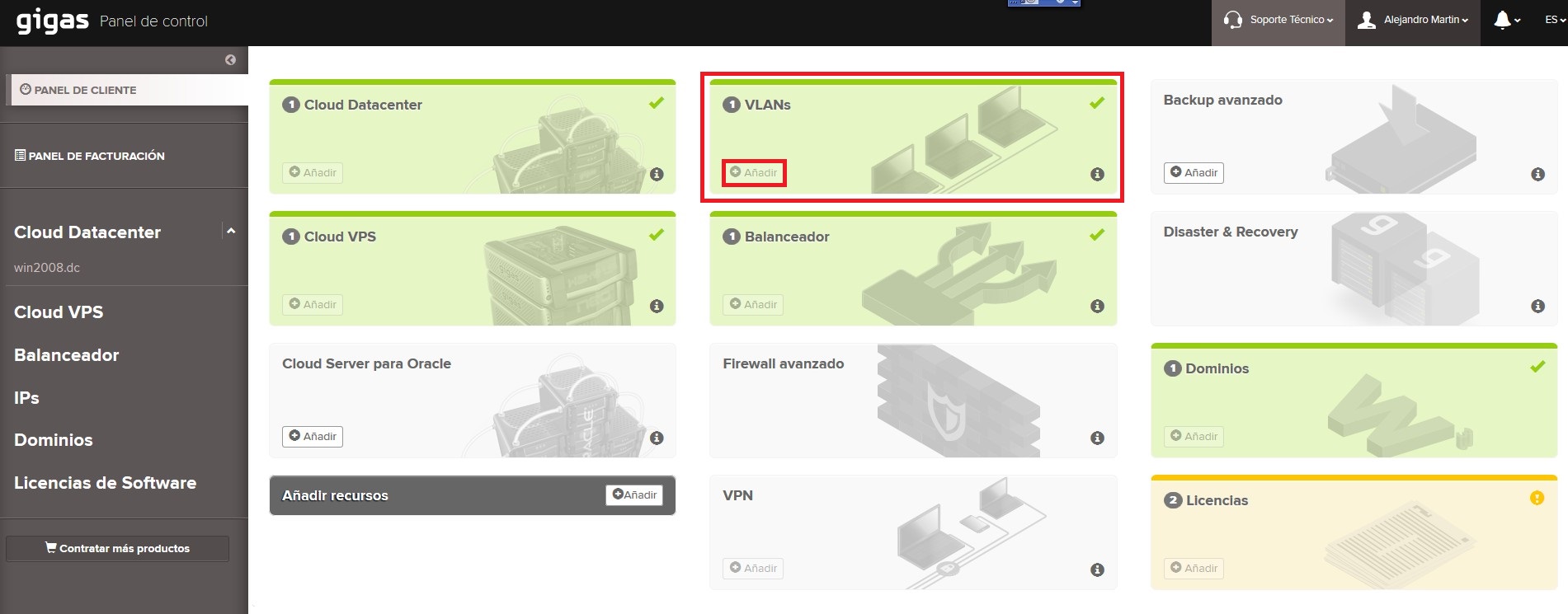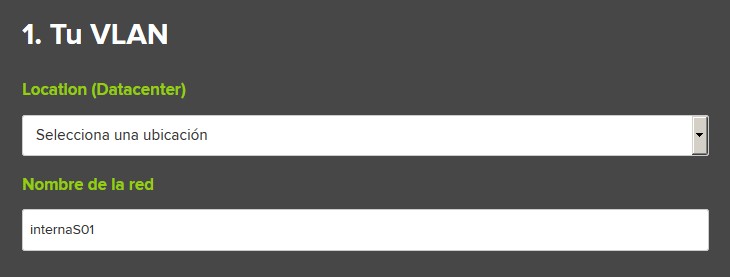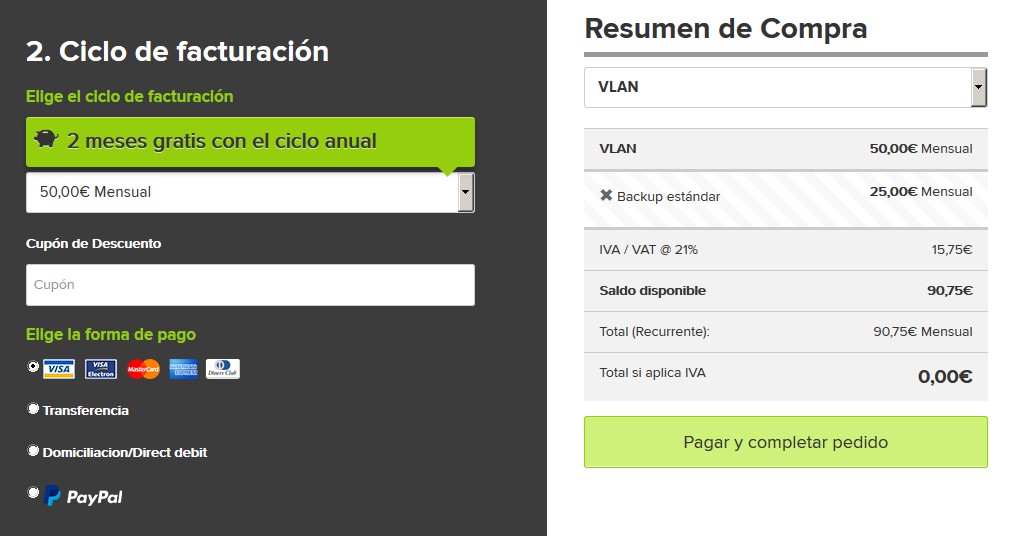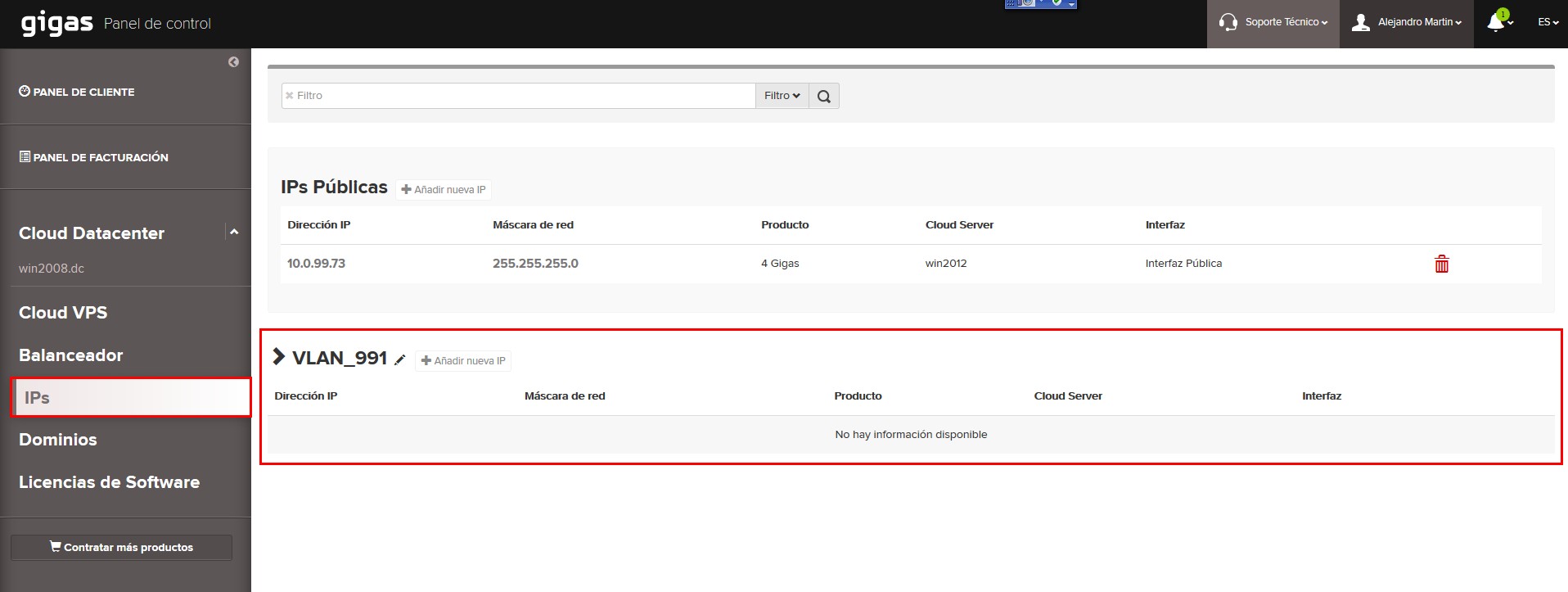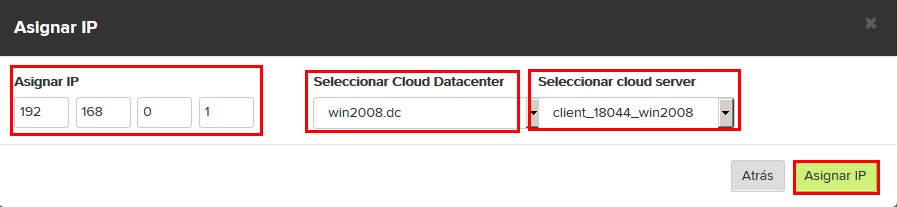Diferencia entre revisiones de «How can I order a VLAN»
(imágenes en español/castellano) |
|||
| Línea 15: | Línea 15: | ||
In this screen select the payment process. Click on the + and you will be able to see the cost, you can pay monthly or annually. | In this screen select the payment process. Click on the + and you will be able to see the cost, you can pay monthly or annually. | ||
| − | [[Archivo: | + | [[Archivo:Contratarvlan2.jpg]] |
| Línea 29: | Línea 29: | ||
First step for the configuration is the selection of the cloud you want to apply the Vlan to, you´ll have a window with all cloud products. | First step for the configuration is the selection of the cloud you want to apply the Vlan to, you´ll have a window with all cloud products. | ||
| − | [[Archivo: | + | [[Archivo:Contratarvlan4.jpg]] |
In the next screen just below in our web, we have the following options: | In the next screen just below in our web, we have the following options: | ||
| − | [[Archivo: | + | [[Archivo:Contratarvlan5.jpg]] |
| Línea 43: | Línea 43: | ||
When done you´ll have a new Ip assign to the machine. To delete is as easy: | When done you´ll have a new Ip assign to the machine. To delete is as easy: | ||
| − | [[Archivo: | + | [[Archivo:Contratarvlan6.jpg]] |
Choose the Ip you want to delete and click delete. | Choose the Ip you want to delete and click delete. | ||
Revisión del 11:10 20 abr 2016
In our Control Panel, we have the possibility of creating a VLAN (internal network), in which you can have your machines communicating in a separate network without generating any bandwidth cost. You can order up to 3 VLANs per user.
1. Contract VLAN
Select “Services”. Then “Contract new service” of the Vlan.
In this screen select the payment process. Click on the + and you will be able to see the cost, you can pay monthly or annually.
Once you correctly complete the buying process:
You can manage the internal webs, from list of services.
Selecting this option you´ll have a list of Vlan, in which you´ll have 255 Ips per red.
First step for the configuration is the selection of the cloud you want to apply the Vlan to, you´ll have a window with all cloud products.
In the next screen just below in our web, we have the following options:
Select a range, we have 3 available ranges to choose from (10.0.X.X; 172.16.X.X y 192.168.X.X).
Complete the Ip. As you already know you can go only up to 255.255.
Apply changes, in which will restart the server.
The Ip will appear when created.
When done you´ll have a new Ip assign to the machine. To delete is as easy:
Choose the Ip you want to delete and click delete. Apply changes, in which will restart the server.