Diferencia entre revisiones de «How to cancel my recurring PayPal payment»
De GIGAS DOCS
(Página creada con «{{en español |Cómo_puedo_cancelar_mi_pago_recurrente_por_PayPal}} It is very simple. You just have to follow these steps: 1. Go to www.paypal.com and enter your Paypal...») |
|||
| (No se muestran 4 ediciones intermedias de 2 usuarios) | |||
| Línea 1: | Línea 1: | ||
| − | {{en español | | + | {{en español |Cancelar_recurrencia_paypal}} |
It is very simple. You just have to follow these steps: | It is very simple. You just have to follow these steps: | ||
| − | 1. | + | 1. First, you must login in your Paypal account at http://www.paypal.com: |
| − | [[Archivo: | + | [[Archivo:paypalrecurrencia01.png|link=|768px]] |
| − | + | ||
| − | |||
| − | |||
| − | + | 2. Once logged you have to click in the top richt icon. | |
| − | + | ||
| − | + | [[Imagen:paypalrecurrencia02.png|link=|768px]] | |
| − | + | ||
| − | + | ||
| − | You | + | 3. Then we click in the Payments tab: |
| + | |||
| + | [[Archivo:paypalrecurrencia03.png|link=|768px]] | ||
| + | |||
| + | |||
| + | 4. You have to click in Previously approved payments: | ||
| + | |||
| + | [[Archivo:paypalrecurrencia04.png|link=|768px]] | ||
| + | |||
| + | |||
| + | 5. Now you have to click in GIGAS HOSTING, SA. | ||
| + | |||
| + | [[Archivo:paypalrecurrencia05.png|link=|768px]] | ||
| + | |||
| + | |||
| + | 6. For finally cancel it. | ||
| + | |||
| + | [[Archivo:paypalrecurrencia06.png|link=|768px]] | ||
| + | |||
| + | 7. If you go back to Previously approved payments you'll have to see that now it appears as Cancelled. | ||
| + | |||
| + | {{support}} | ||
| + | |||
| + | [[Categoría:Billing]] | ||
Revisión actual del 20:02 10 may 2016
¿Quieres leer esta página en español ?
It is very simple. You just have to follow these steps:
1. First, you must login in your Paypal account at http://www.paypal.com:

2. Once logged you have to click in the top richt icon.
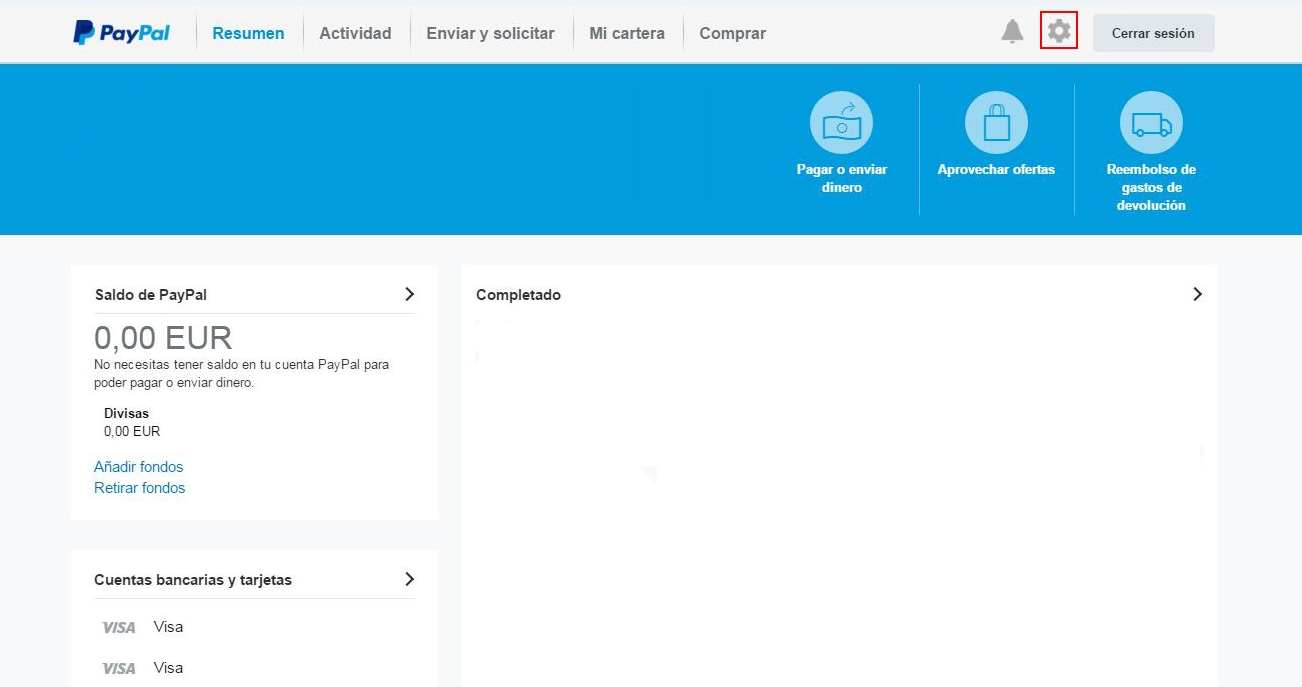
3. Then we click in the Payments tab:
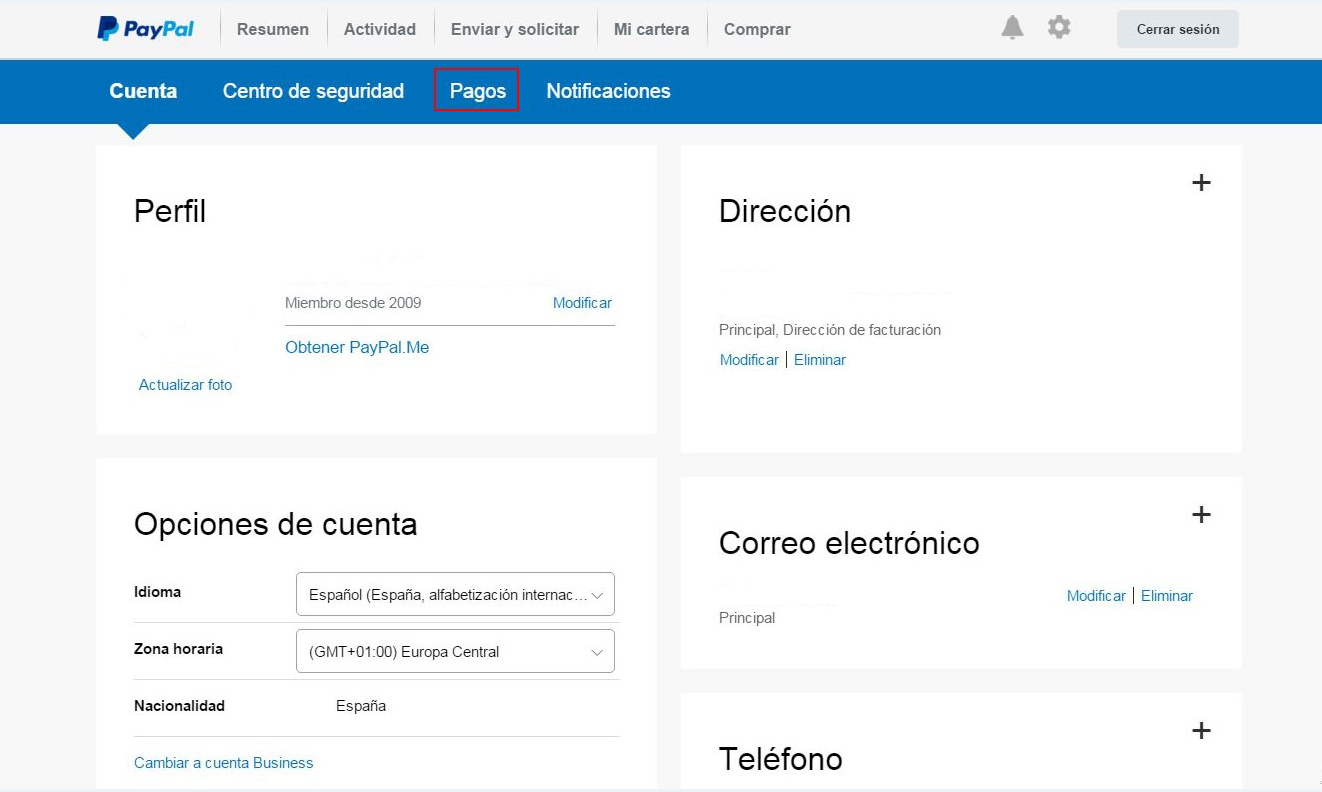
4. You have to click in Previously approved payments:
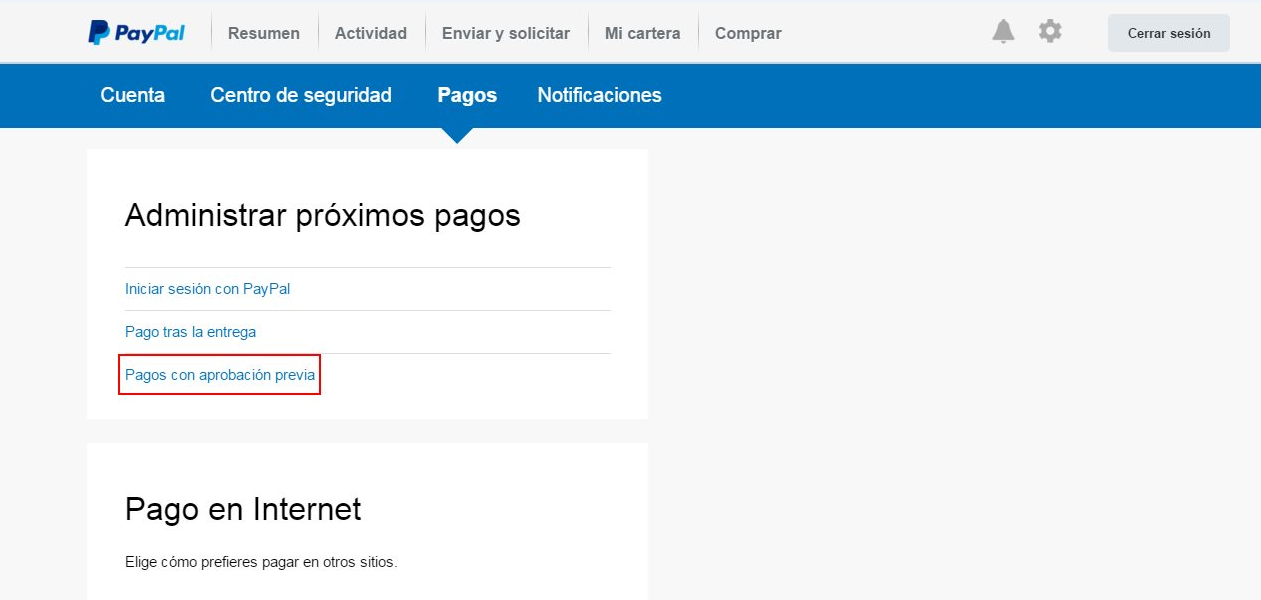
5. Now you have to click in GIGAS HOSTING, SA.
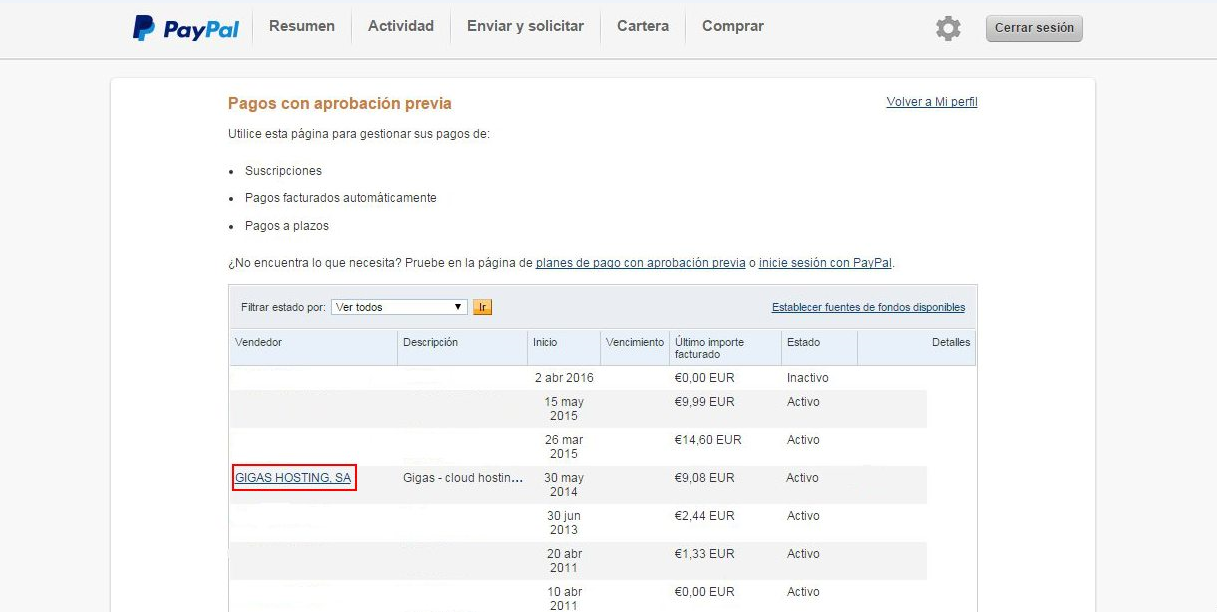
6. For finally cancel it.
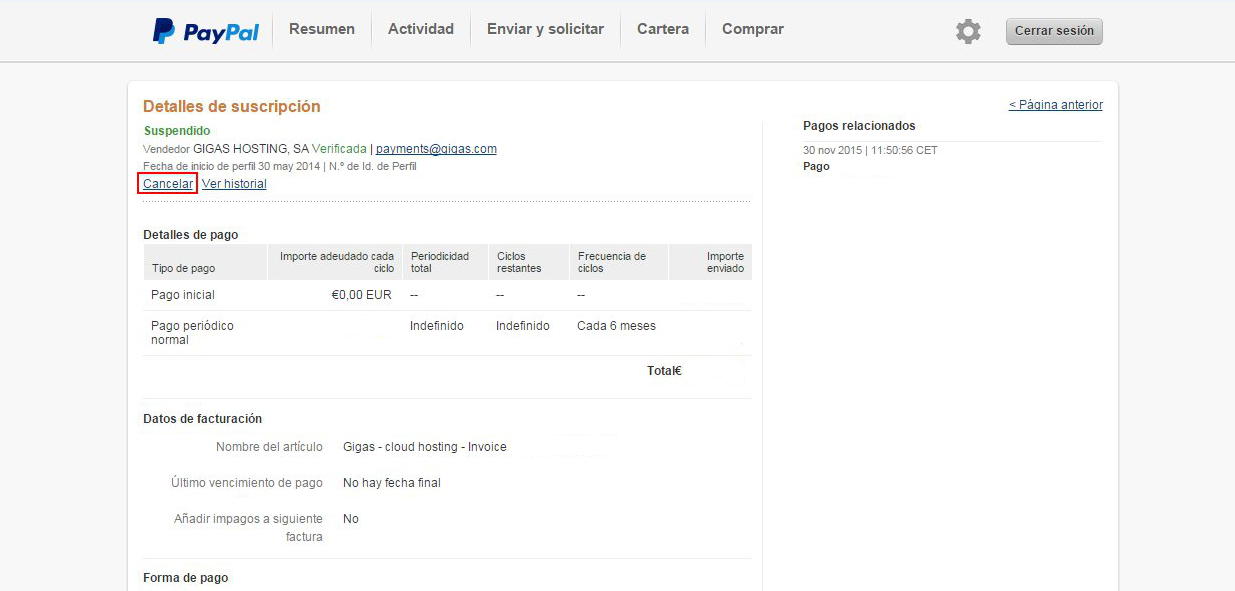
7. If you go back to Previously approved payments you'll have to see that now it appears as Cancelled.