Diferencia entre revisiones de «How to cancel my recurring PayPal payment»
De GIGAS DOCS
(Página creada con «{{en español |Cómo_puedo_cancelar_mi_pago_recurrente_por_PayPal}} It is very simple. You just have to follow these steps: 1. Go to www.paypal.com and enter your Paypal...») |
(Sin diferencias)
|
Revisión del 01:12 19 abr 2016
¿Quieres leer esta página en español ?
It is very simple. You just have to follow these steps:
1. Go to www.paypal.com and enter your Paypal credentials:
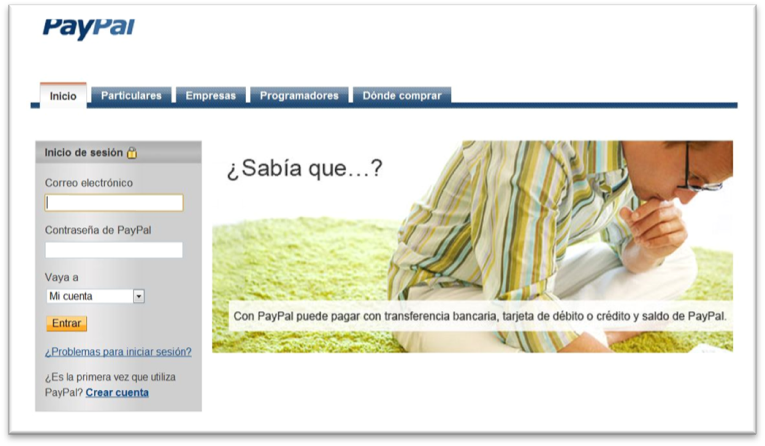 In the “My Account” tab, click “History” on the upper menu.
In the “My Account” tab, click “History” on the upper menu.
pay In the next screen, click the following options: “More filters”, “Subscriptions and Agreements”, “Periodic Payments” and, finally, “My Profiles”, following the path indicated in the following image:
pay In the next screen you will be able to see your recurring payments´ status. Click “Details” under the payment you wish to cancel the subscription to:
pay In the next page you just need to click on “Cancel”, canceling hereby the subscription to the selected payment.
pay You ought to see the following warning if the process was performed correctly.