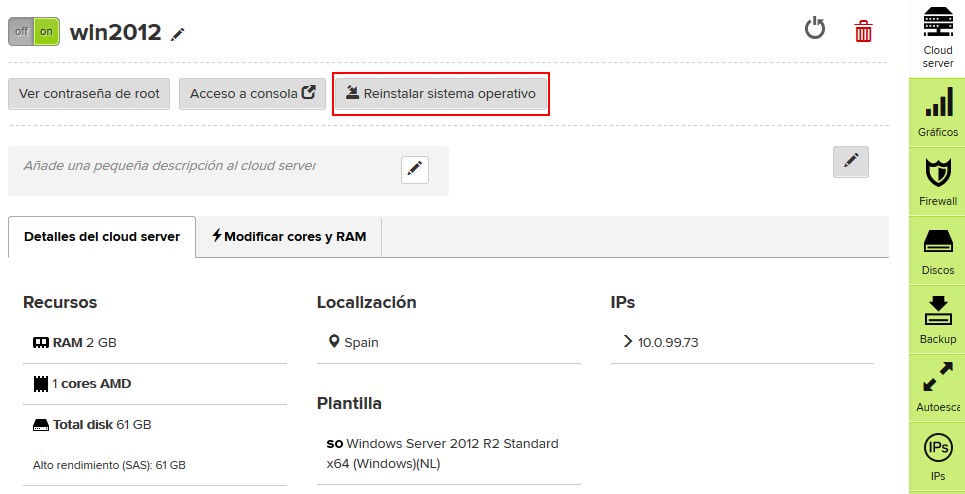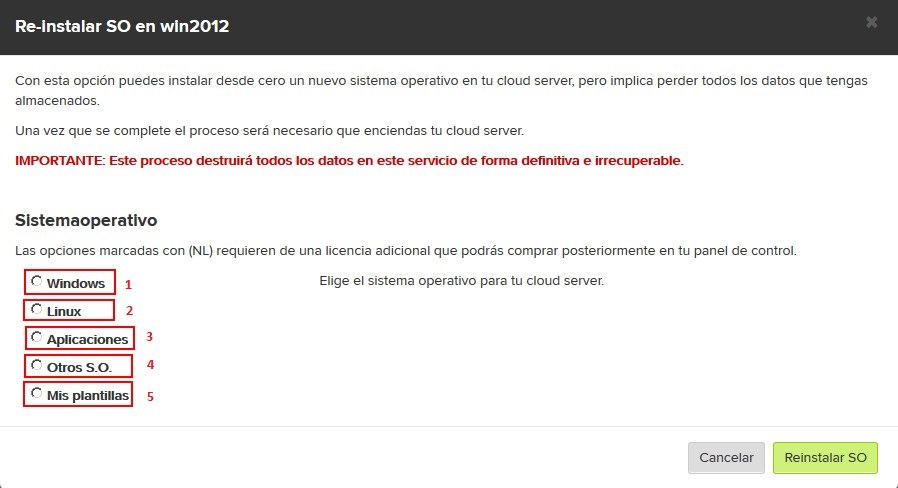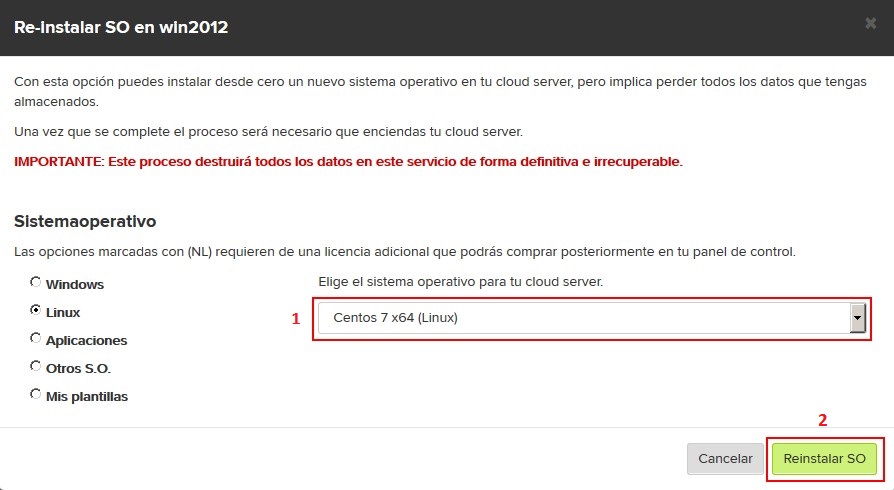Diferencia entre revisiones de «Reinstalling the operating system»
De GIGAS DOCS
| (No se muestran 5 ediciones intermedias de otro usuario) | |||
| Línea 1: | Línea 1: | ||
{{en español |Reinstalación_de_sistema_operativo}} | {{en español |Reinstalación_de_sistema_operativo}} | ||
| − | |||
| − | |||
To reinstall the operating system, simply you should go to the cloud server to format, once in the panel choose the following option: | To reinstall the operating system, simply you should go to the cloud server to format, once in the panel choose the following option: | ||
| Línea 25: | Línea 23: | ||
[[Archivo:reinstalarSO3.jpg]] | [[Archivo:reinstalarSO3.jpg]] | ||
| − | + | *Important: This process will destroy all data in the server, information deleted cannot be recovered. | |
| + | |||
| + | |||
| + | {{support}} | ||
| + | |||
| + | [[Categoría:Operating_Systems]] | ||
| + | [[Categoría:Control_Panel]] | ||
Revisión actual del 17:24 23 mar 2017
¿Quieres leer esta página en español ?
To reinstall the operating system, simply you should go to the cloud server to format, once in the panel choose the following option:
Click “Re-Install OS”, and you´ll go to the next screen where you can choose from a variety of templates.
- Windows: to choose all Windows versions available.
- Linux: to choose all Linux distributions available.
- Aplications: Jumpbox templates, where you can find different packages and applications.
- Your templates: This option allows you to reinstall templates from the last backup.
- Operating system´s distributions: Choose one of the distribution available.
- O.S.´s version: Choose the operating system´s version that best fits your needs.
- O.S. re-installation: Finally click “Re-Install OS” to complete the process, in few minutes, your cloud server should be ready to use.
- Important: This process will destroy all data in the server, information deleted cannot be recovered.