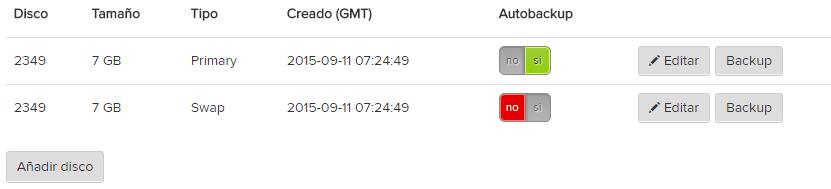Diferencia entre revisiones de «Disk addition Guide»
De GIGAS DOCS
| Línea 10: | Línea 10: | ||
To go into your machine, click on the name. | To go into your machine, click on the name. | ||
| − | 1. | + | 1.Click on “Disks” in the cloud server´s administration page. |
| − | 2. | + | |
| − | 3. | + | 2.Click “Add disk” |
| − | 4. | + | |
| + | 3.Choose wanted space. | ||
| + | |||
| + | 4.Click “Add disk” | ||
| + | |||
[[Archivo:disk_add2.jpg]] | [[Archivo:disk_add2.jpg]] | ||
Revisión del 20:48 13 abr 2016
¿Quieres leer esta página en español ?
Access your cloud product from the Control Panel through the upper bar on Gigas´ site.login. Archivo:Disk add.jpg
Click the product you wish to add disc to. Archivo:Disk add1.jpg
To go into your machine, click on the name.
1.Click on “Disks” in the cloud server´s administration page.
2.Click “Add disk”
3.Choose wanted space.
4.Click “Add disk”
While in the disk section you should be able to view the new disk. Refresh the page, your disk should be ready for use.